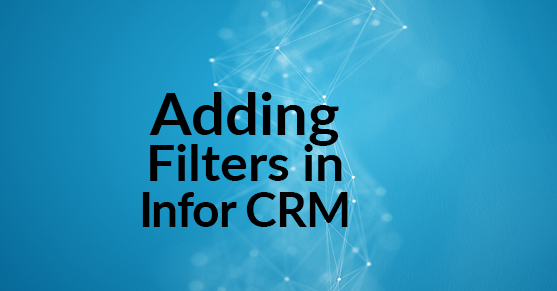Have you ever felt overwhelmed by all your data in your list views? Have you tried adding Filters?
Filters allow you to narrow the list of records that display in a list view. You can customize your filters to only include the filter items you want for each group.
Adding or removing filters is easy.
- From the entity’s list view, click the boxes next to the filter name in the Task Pane, under Filters.
- Now only your selected filters appear. Example, all accounts in the city of Austin.
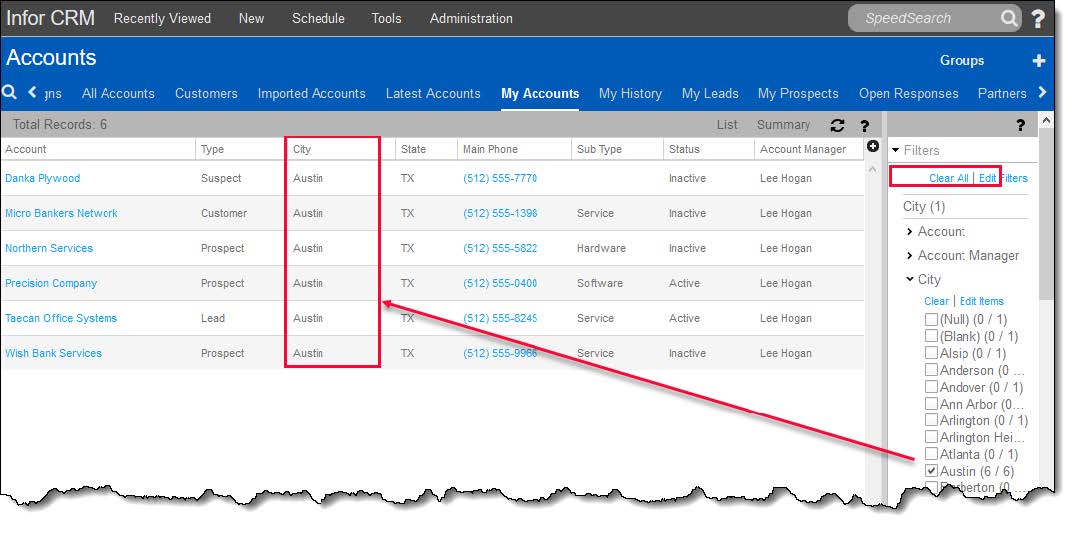
- To remove the filter, either uncheck the box or select Clear Filters.
- Note that if you do not clear the filters when you return to the list view, the filter will stay in place until you clear the filter.
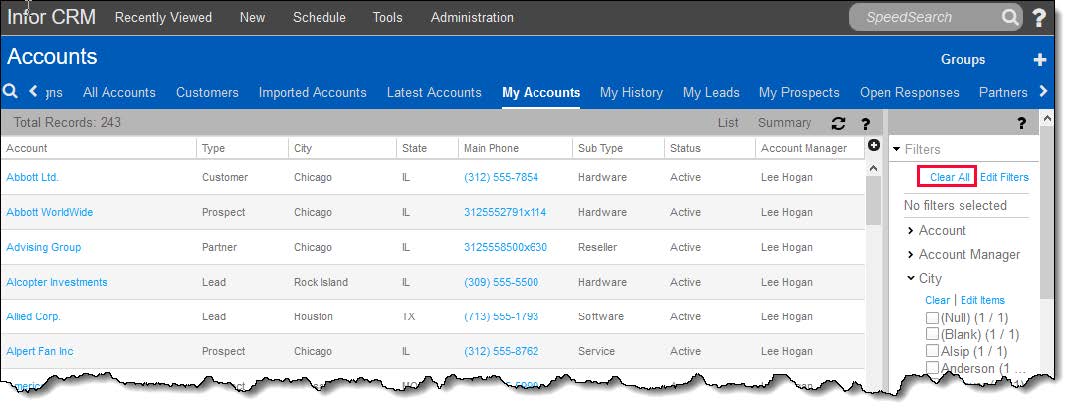
- To add or remove filter columns, select Edit Filters. Uncheck or check the column you wish to see in your list view.
- Note that if the corresponding column for a selected filter is removed from the list view group, the filter cannot be applied to the list of records.
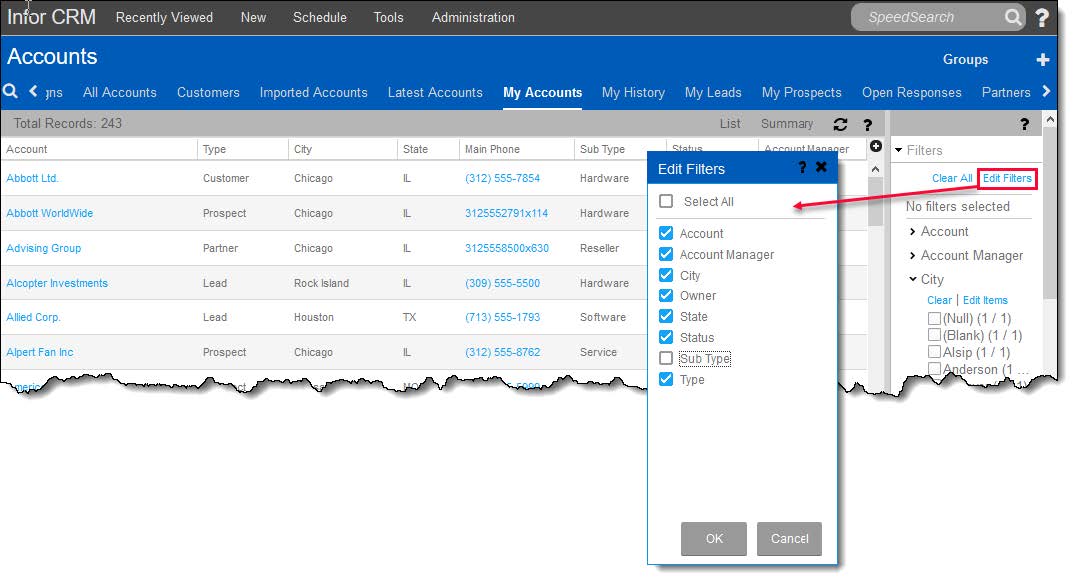
Now that you have learned how to filter your list views, why not save the filters as groups? When you save a filter as a group, it becomes an Ad-hoc group.
ad hocˌ
/ad ˈhäk/
adjective & adverb
adjective: ad hoc; adverb: ad hoc; adjective: ad hoc
1. formed, arranged, or done for a particular purpose only.
“an ad hoc committee”
Example, if another account is added to Infor CRM with an address in the city of Austin, it will not appear on this list unless you manually add it, create a new filter, or create a dynamic group. You can easily remove an item from an ad-hoc group by selecting the item, right-clicking and selecting, Remove from Group.
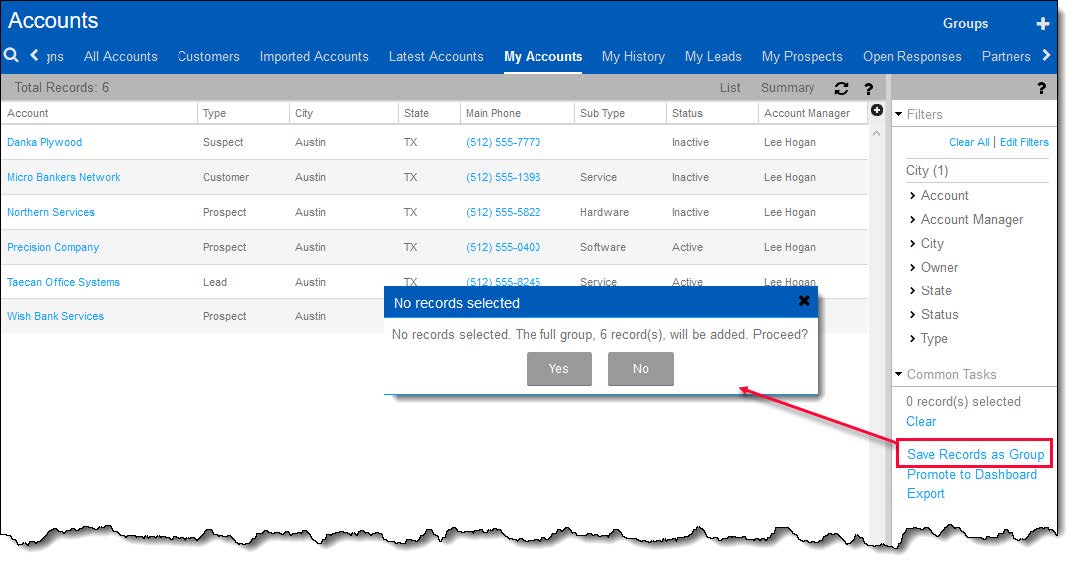
Also, once you have created your filter and/or group, you may export it to Excel.
- Either right-click and select Export from the tab header or click on Export on the task pane.
- Follow the prompts and once the job has completed successfully, click on the link to open Excel.
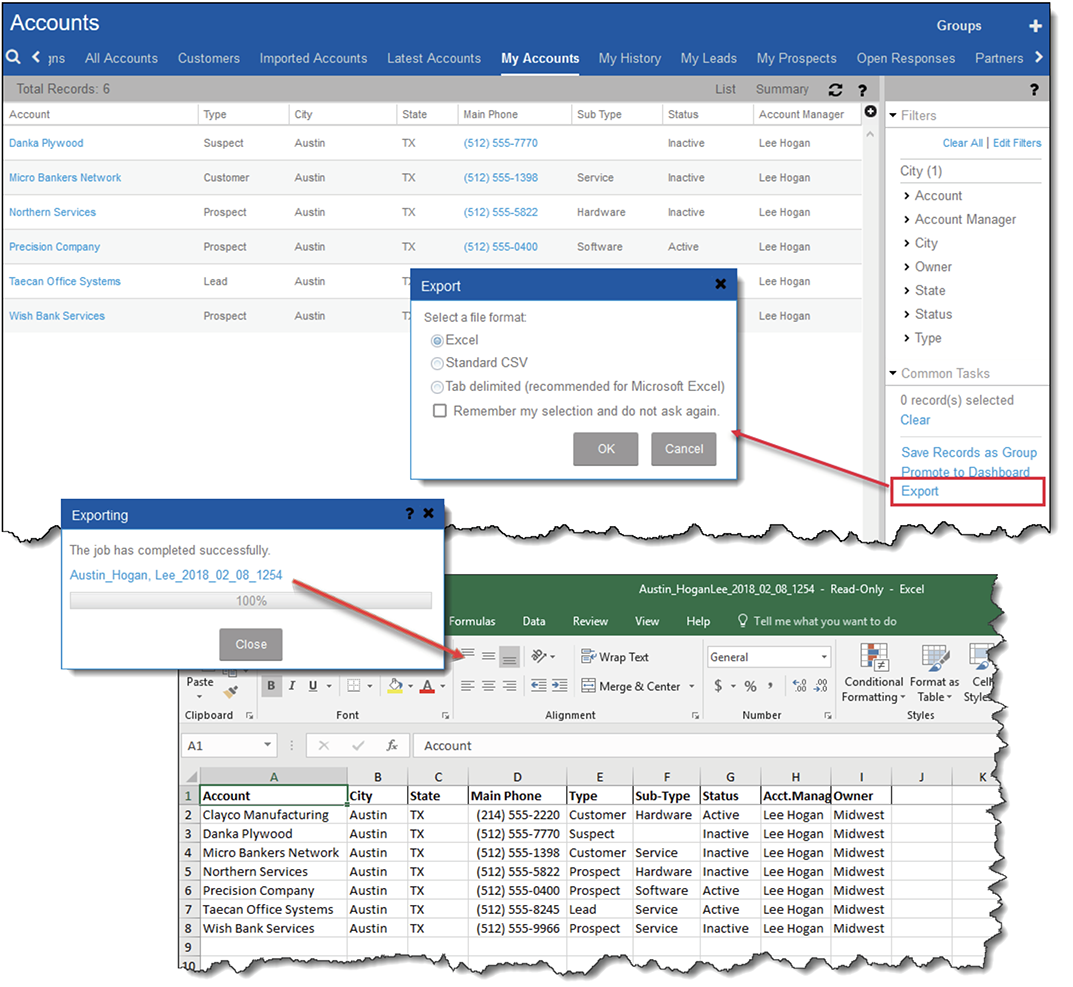
Please see our Adding Filters in Infor CRM video on our XTIVIA Technical Resource YouTube Channel for more information on how you too can use and have this valuable tool that comes free with your Infor CRM.