Salesforce is one of the most powerful CRM systems available. It helps keep your sales team on track by setting up reminders to follow up on leads, meetings, or any other task related to securing the deal.
Keeping your to-do list in Salesforce Lightning and staying on top of your deals and accounts can be easily accomplished by relating every task to records for leads, contacts, campaigns, contracts, and other information you need. Salesforce CRM gives you different tools to maximize productivity and quick ways to create and update tasks, prefiltered task lists, and task notification options.
So, when using the Salesforce Tasks feature, you may run into a specific task that happens repeatedly. If you are manually creating these tasks individually and wondering, “I wish there was a way to automate this.” Well, there is!
Automate Repetitive Tasks In Salesforce Lightning
A recurring task in Salesforce CRM is a way to schedule a task to repeat on a regular schedule, such as daily, weekly, or monthly. This feature can automate repetitive tasks, such as following up with a customer regularly or scheduling regular meetings with a team.
This can help ensure that essential tasks are remembered and that regular check-ins or follow-ups with customers and other stakeholders are done consistently. It can also manage recurring projects, automate administrative work, and keep track of deadlines, milestones, tasks, and more.
All that needs to be done is to activate the Activity Settings feature.
Activate Recurring Tasks In Salesforce Lightning
1. Go to Setup
2. Under Quick find, type Activity Settings and open.
3. Check Enable Creation of Recurring Tasks
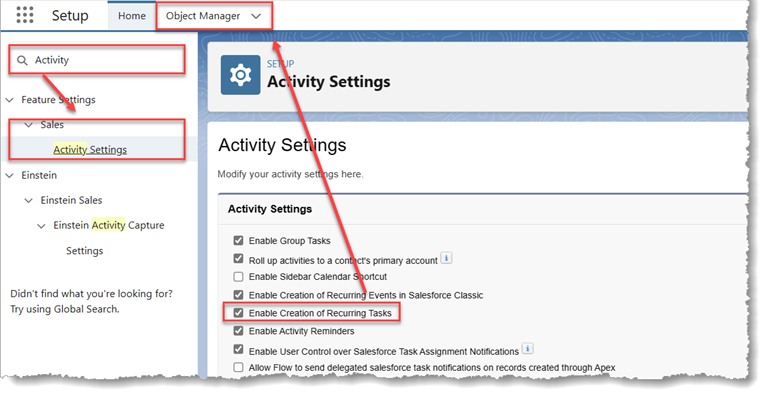
4. Next, go to the Object Manager
5. Do a Quick Find for the Task Object
6. Click on the Page Layout Name
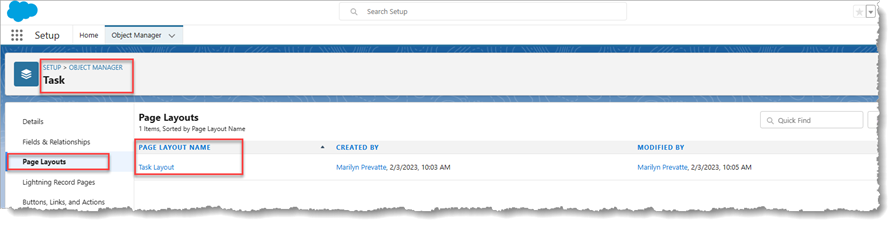
7. Find Create Recurring Series of Task field
8. Drag the field to the PageLayout
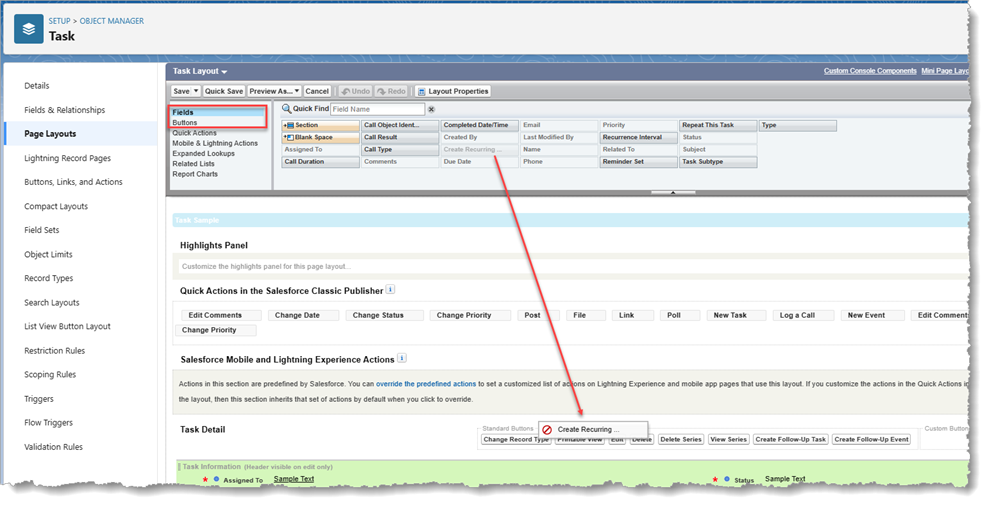
9. Click on Buttons (under Fields)
10. Verify the buttons have been added or Add the following controls:
- Create Follow-Up Task
- View Series
- Delete Series
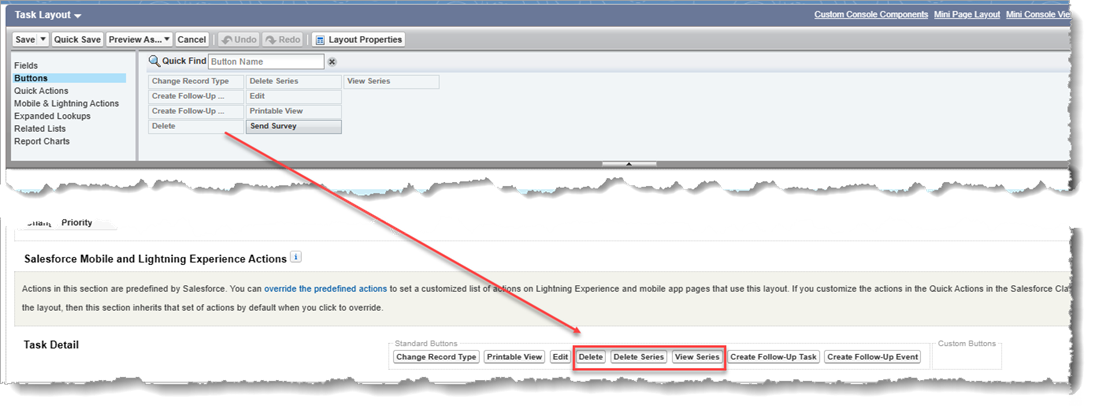
11. Click Save
You can view and manage your recurring tasks in the Tasks tab. To edit or delete a routine task, click the task and then click the Edit or Delete button.
Create Recurring Tasks In Salesforce Lightning
1. Click Create New Task or Create Follow-Up Tasks (on task record)
2. Check off Create Recurring Series of Tasks
3. Enter information regarding the frequency of recurring task
4. Click Save
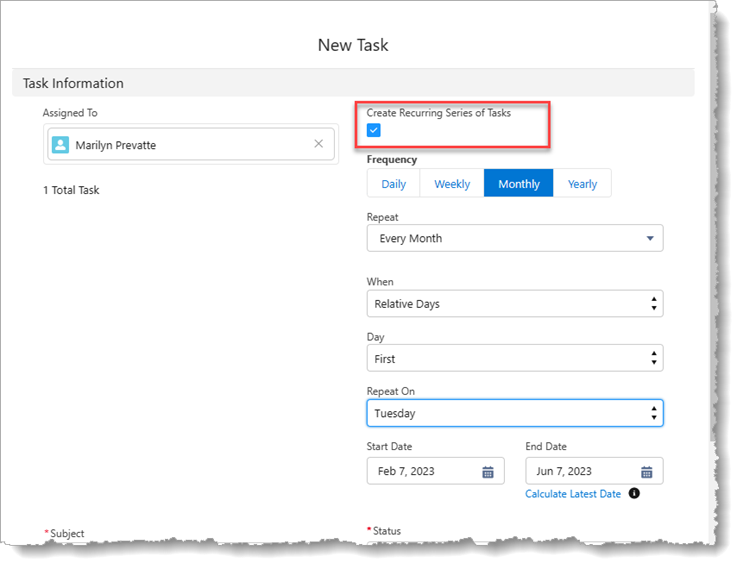
On the new task record details, you will see the field: Create Recurring Series of Tasks and the recurrence of tasks associated with it.
Note that there are a few steps you can take to complete a recurring task in Salesforce:
1. Navigate to the Tasks tab in Salesforce and find the recurring task you want to complete.
2. Click on the task to open its details, update, or add relevant information.
3. Change the task status from Not Started to Complete.
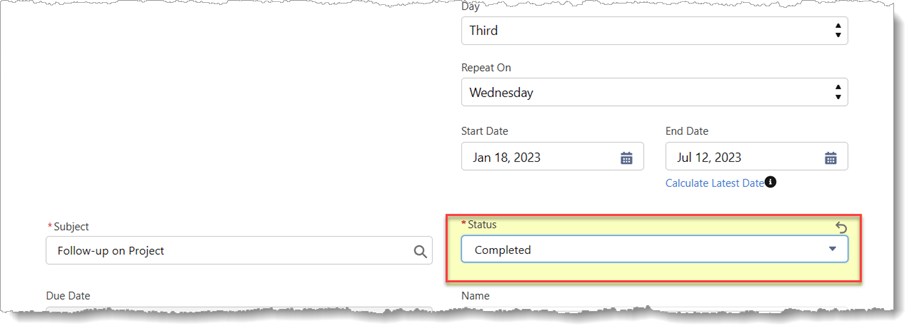
4. Save the Task.
Keep in mind that depending on the frequency and end date of the recurring task, completing it will only mark the current instance of the task as completed and will not affect any future occurrences of the task.
At this time, recurring Events in Salesforce Lightning are not possible.
Do you need more help with Salesforce CRM integration? Check out our Salesforce Blogs, written by certified Salesforce experts!
XTIVIA provides Salesforce CRM consulting services and implementation services – talk to us today!

