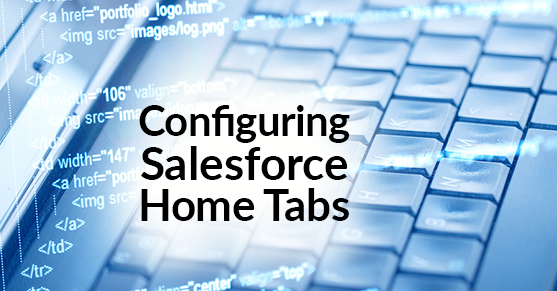As a Salesforce Partner, we get asked all sorts of questions to support our client base. Recently a set of excellent questions was asked by one of our clients, “How do I change the layout of the home tab, and what is included on the home page?” “Is it based on user type?” “Since I am an admin, can mine be different than a Standard User?”
The simple answer is, “YES.”
First, you need to access the Home page on the Lightning App. Just navigate to Setup, enter Lightning App Builder in the Quick Find box, and then select Lightning App Builder.
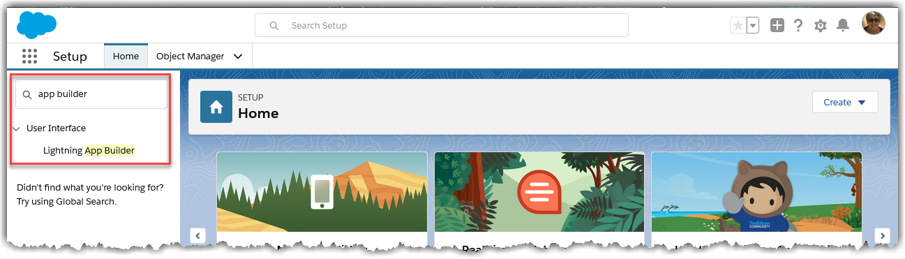
Next, either click on New to create a new Lightning Home page or click Edit to an existing Home page.
The Home page can be modified to display a variety of components or data per each Salesforce profile. When selecting New, you can select a current page template or clone the Salesforce default page. Once finished, you can add the Lightning components you need.

After creating or editing your page, you have the option to Activate or wait and set the organization default.
To activate your Home page, first Save and then click on Activation. A screen will pop-up notifying you that Home pages can be assigned at different levels: the org default, the app default, or any app and profile.

In this example, we are going to set this Home page for different user profiles. It will override all other home page assignments. Select Assign to Apps and Profiles, and next select your Lightning Apps. Click Next.
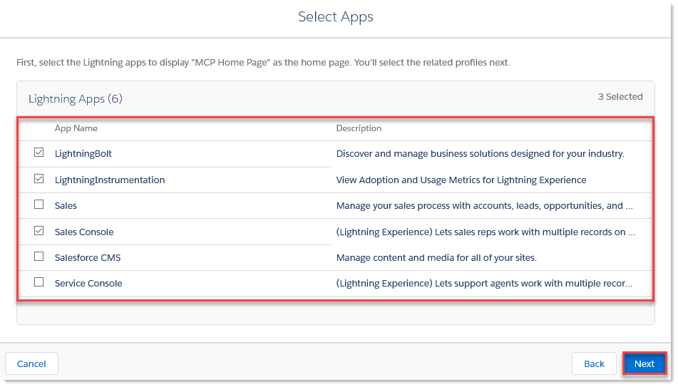
Now select the Profiles. Click Next.
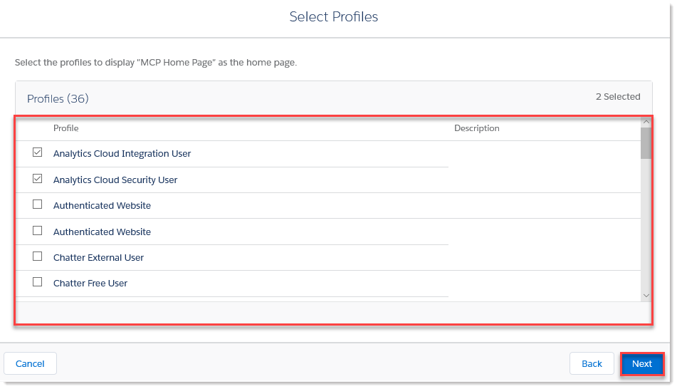
Review the Assignments, click Save.
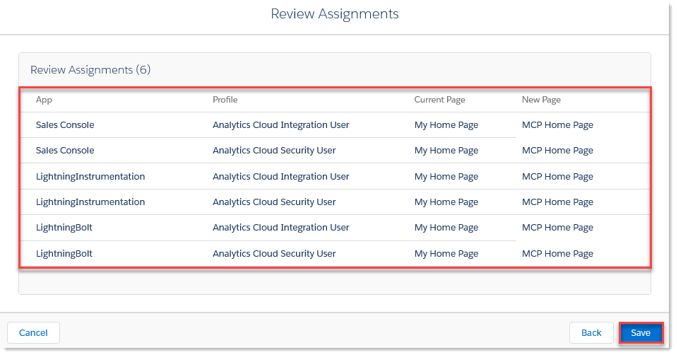
Once complete, click the Back button in the top right corner to leave the Lightning App Builder.

Your users will now be assigned the new or updated Home page. And, as always, if you need specific criteria on the content or style for a new home page, XTIVIA’s remoteCRM team would be more than happy to assist you.
Last but not least, have you ever thought that maybe your Admin staff didn’t have the time or skills to handle all of your Salesforce Admin needs? Well, look no further, XTIVIA has a great program: Salesforce Admin OnDemand. With a Salesforce Admin OnDemand contract, we’re available on an as-needed basis to support your team. Contact us today to find out more!
This post was originally published here.