In Salesforce, you need insight into your business and your data and that starts with the people you’re doing business with. In Salesforce, you store information about your customers using accounts and contacts. Accounts are companies that you’re doing business with, and contacts are the people who work for them.
Contacts are key people associated with an account. A contact can only directly belong to one account, yet, a contact may be associated with multiple opportunities.
You can use the Contact view to work with and record in-depth information about a single contact, or the Contact List view to work with contacts in a spreadsheet-type format and you can create list views based on specific sets of conditions.
Establish Naming Conventions for Contacts
If you don’t already have standards for account and contact names, now is a great time to establish some. It’s important to consider how best to record a contact’s name.
Before you jump in and create a Contact in Salesforce there are some key points you should consider as a Best Practice. A common request we receive is to display the Full Contact name on a Salesforce Report/Dashboard or Mail Merge.
For example the name: Mr. John Q Smith Esq. is entered into Salesforce as:
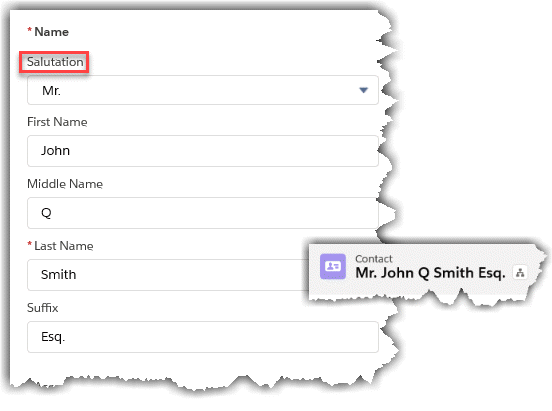
While Salesforce does have the Name field which works fine in most cases, it only displays the contact’s combined first name and last name. It won’t, however, display the Salutation (Name Prefix), Middle Name or Suffix. Those fields will need to be turned on by your Administrator.
The Challenge
There are often reasons why you need the full name displayed, for instance, legal or formal letters and emails often need to include the full name of the contact buy with Salesforce some challenges occur when printing out the full name.
The Solution
A formula field would work well here, however, there are some challenges:
a) The Salutation is a Picklist so if we need to convert it to TEXT
b) We need to space the Prefix, First, Middle, Last and Suffix out appropriately.
We can’t just add spaces between them because any blank values will cause issues
So here’s the formula you can use:TEXT(Salutation)+IF(ISBLANK(Text(Salutation)),""," ") + FirstName + IF(ISBLANK(FirstName),""," ") + MiddleName + IF(ISBLANK(MiddleName),""," ") + LastName + IF(ISBLANK(LastName),""," ") + Suffix
The formula will accommodate for challenges mentioned earlier.
When building the formula please make sure to:
- Set the return type to TEXT.
- Blank Field Handling setting should be set to Treat blank fields as blanks.

This post was originally published here.

