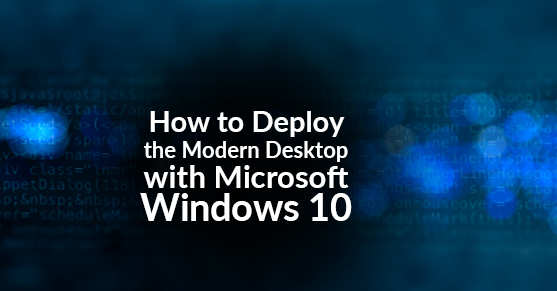With Windows 7 end of support in January, a major increase in the mobile workforce (especially recently with everything COVID-19) and an increase in security risks — like hacking and phishing, traditionally, activities only for outdoorsman not mean scammers — business owners are turning to what Microsoft calls the Modern Desktop with Windows 10, Office 365, and Enterprise Mobility + Security.
In this blog, I am going to briefly review the eight steps of the Modern Desktop Deployment Wheel, and where you can go for resources and assistance to help your company gracefully solve business pain points via digital transformation.
Step 1: Inventory – Analyze Device and App Readiness.
The two best tools here are the Readiness Toolkit and Desktop Analytics. The first is used to help identify compatibility issues with VBA macros and add-ins that you use with Office to assist in the move to Office 365 ProPlus. The second is used in conjunction with Configuration Manager to analyze readiness to deploy Windows 10.
Step 2: Directory and Network Readiness
Before making any big moves, it’s best to set up your Azure subscription for directory purposes. All Office 365 subscriptions come with a free version of Azure Active Directory. When you look into moving toward the Modern Desktop, Microsoft 365 offers Business, Enterprise, Frontline, Education, and Government options with different Azure AD plans. You can research or speak with XTIVIA’s Azure expert about which plan is best suited for your business. Also, for Network Readiness, you may want to consider throttling to help with traffic, BranchCache, and PeerCache are recommended.
Step 3: Office and LOB App Delivery
The Office Deployment tool is best for app delivery, it does not work with MSI-based packages to deliver business apps (you’ll need to use Configuration Manager for those); however, the Office Deployment tool is used to install click-to-run packages of Office. And, because you’ll need to uninstall versions of Office that use MSI in order to upgrade, the tool has an option to “remove MSI element” to simplify the process.
Step 4: User Files and Settings
Here, you’ll use the User State Migration Tool (USMT). USMT (not a new branch of the military, just a tool) is a customizable, task-sequence based, automated, user-profile migration tool. This tool helps if you don’t have the time or resources to have IT sit with every employee to move files. Another helpful tool is the OneDrive Known-Folder move that sys admins or users can use to help with their cloud folders.
Step 5: Security and Compliance
A couple challenges when upgrading are disk encryption and app compatibility. With some devices, you can use the /reflectdrivers options with Windows Setup; for others, you may need to unencrypt before deployments then re-encrypt after. Once you have Windows 10, Bitlocker is the best option.
For the second issue, more than 99% of Windows apps are compatible between Windows 7 and Windows 10 but some exceptions are AV or VPN software. You may want to replace those with something supported on Windows 10. The best tool for this step is the Microsoft Security Compliance Toolkit.
Step 6: OS Deployment and Feature Updates.
I suggest you do the deployment in phases; start with the IT team, then a pilot group that has a mix of employees, and then everyone else. This will help with learning and training. Updates for Office and Windows will be similar, semi-annual feature updates, and monthly quality and security updates. This is a game-changer for businesses that are accustomed to disruptive, perpetual license upgrades every few years.
Step 7: Windows and Office as a Service
As your Cloud Service Provider, XTIVIA works for you to get you tier one support (which means not having to be on hold with Microsoft for your questions), but you can utilize Windows and Office to work for you as you need them. My last recommendation& is to partner with XTIVIA to assist with your upgrade to the Modern Desktop. The team and I are here to help SMB and Enterprise companies efficiently move forward with licensing help and support for migrations to Azure and more.
Step 8: User Communication and Training
IT admin can walk through the Modern Desktop deployment wheel online to get more details about upgrading and users can go to aka.ms/ProductivityLibrary to view end-user training.
Just to recap, all of the tools I recommend are the Readiness Toolkit, Desktop Analytics, PeerCache, the Office Deployment tool, the User State Migration Tool, the OneDrive Known-Folder move, the Microsoft Security Compliance Toolkit, XTIVIA, the Modern Desktop Deployment Tool, and the Productivity Library (many of these can be downloaded from Microsoft Download Center).
I hope this was helpful in your upgrade, please comment with questions or thoughts related to Digital Transformation with Microsoft and let me know how XTIVIA can assist you. Stay well!