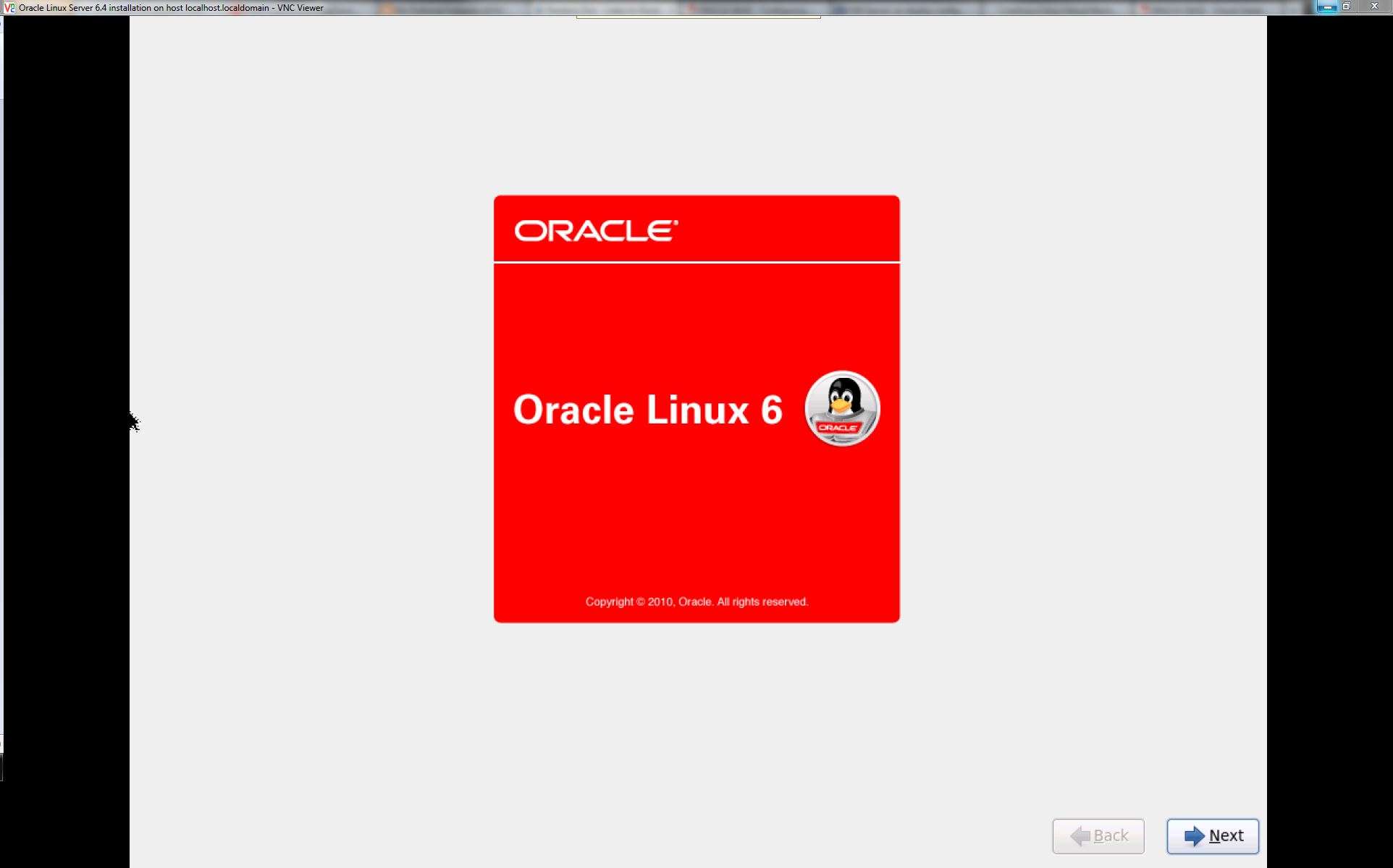If you have ever tried to install a Linux distro on XenServer you have probably run into the installation showing the non-GUI version. Which is perfectly useable, but sometimes it’s just faster and easier to click through the install. So how I get around this issue is during the VM setup.
On the below screenshot you can see that in the ‘Advanced OS boot parameters’ section I have added the switch ‘vnc’:

You will then continue with the rest of the VM setup. Once you are done you can either start it automatically or you can choose to start it up manually. Either way once you click on the console tab while it’s running you will see from below that eth0 has been configured using DHCP.
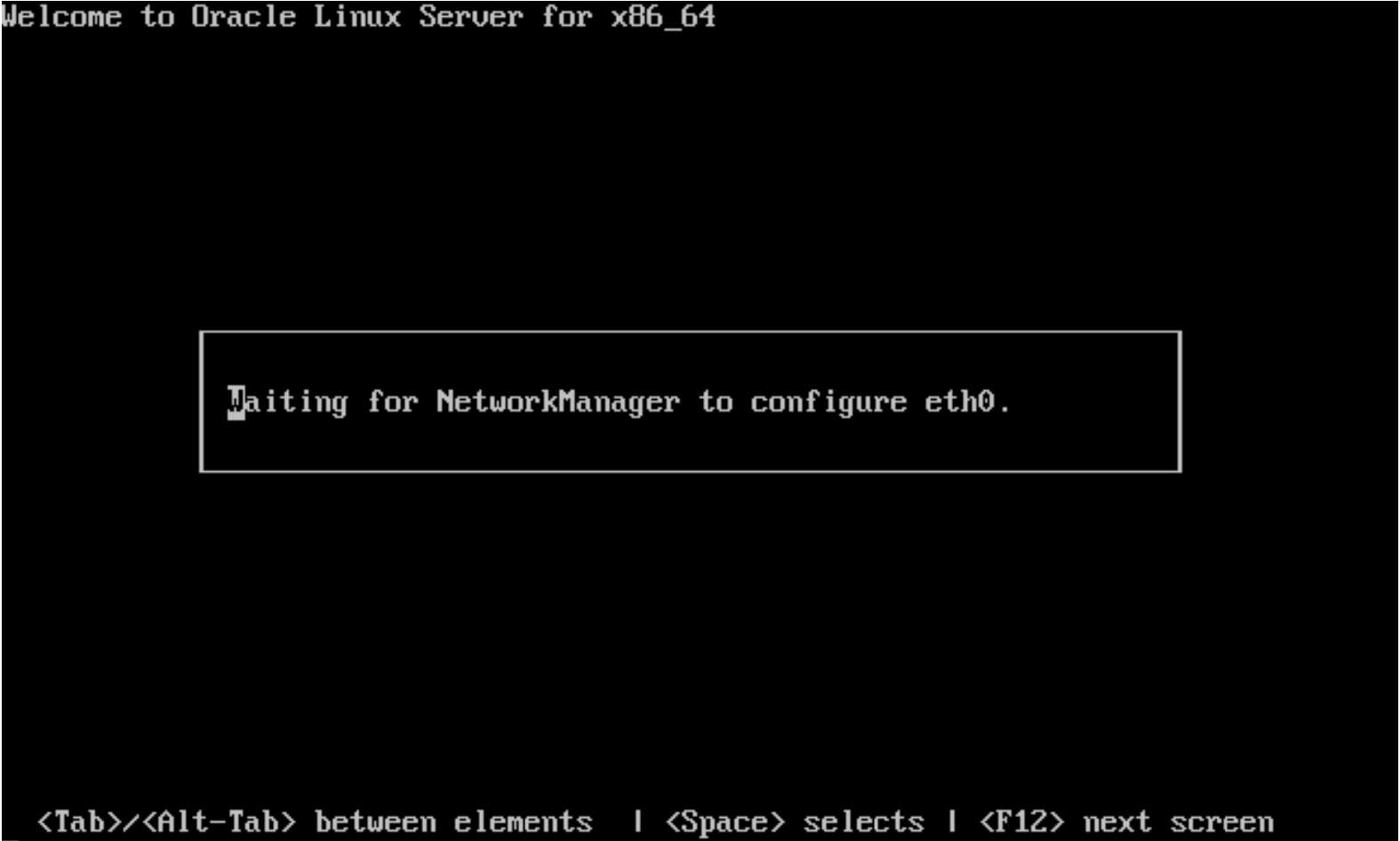
You will then be prompted to check the installation media or skip it. Once that’s done you will see this screen. Here you will see the IP address that you need to connect to using VNC viewer.
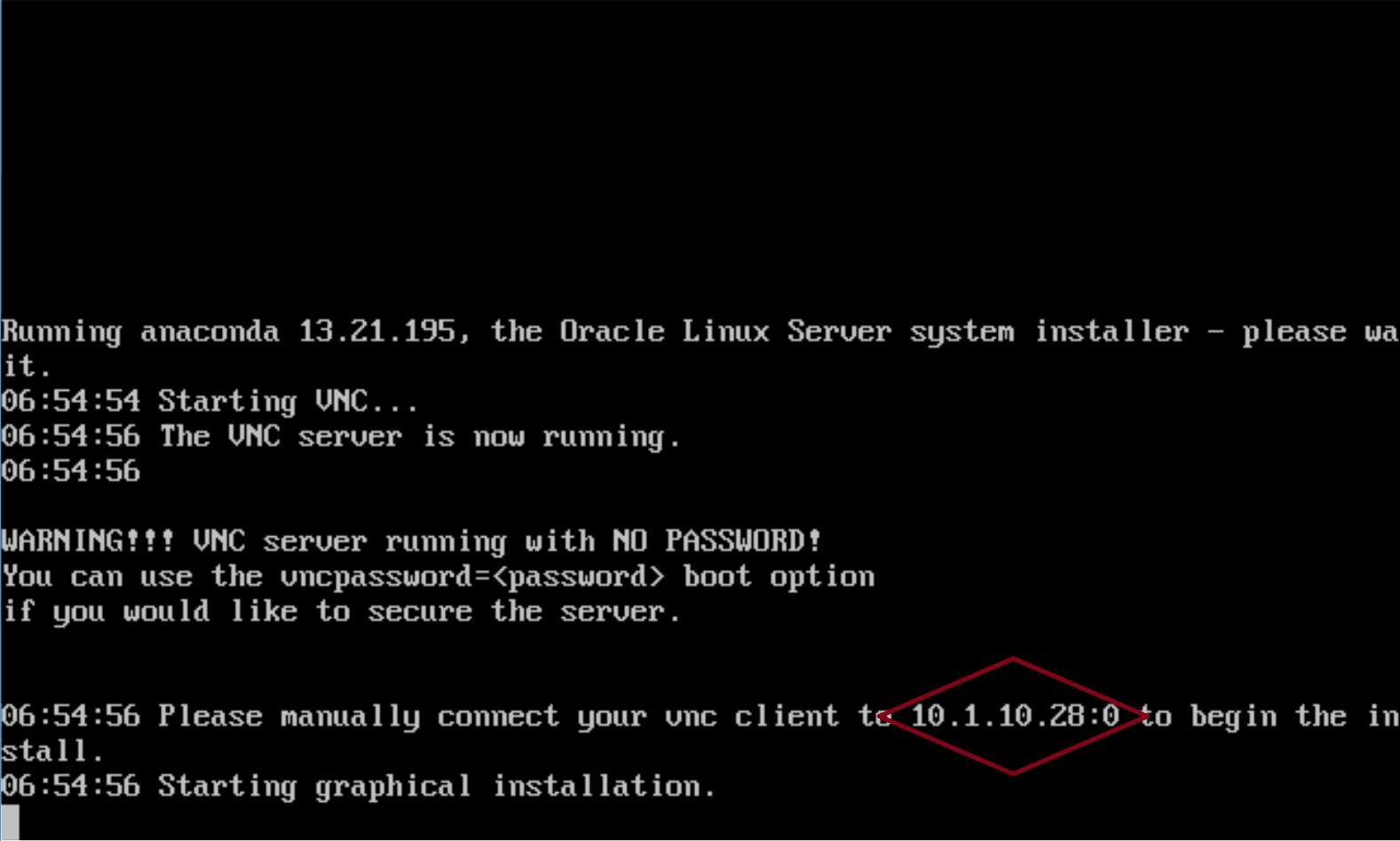
Once you connect you will then be presented with the GUI install of your chosen Linux distro. Congrats! I hope this made installing your OS a bit easier!