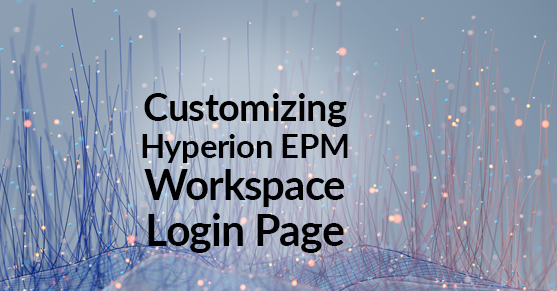Oracle Hyperion Workspace is a web-based tool for creating and managing business intelligence (BI) applications, such as dashboards and reports. We can customize the login page for Oracle Hyperion Workspace by making changes to the HTML, CSS, and JavaScript files that control the appearance and functionality of the page. For example, we can change the page’s appearance, add custom logos or graphics, and modify the layout or content of the page.
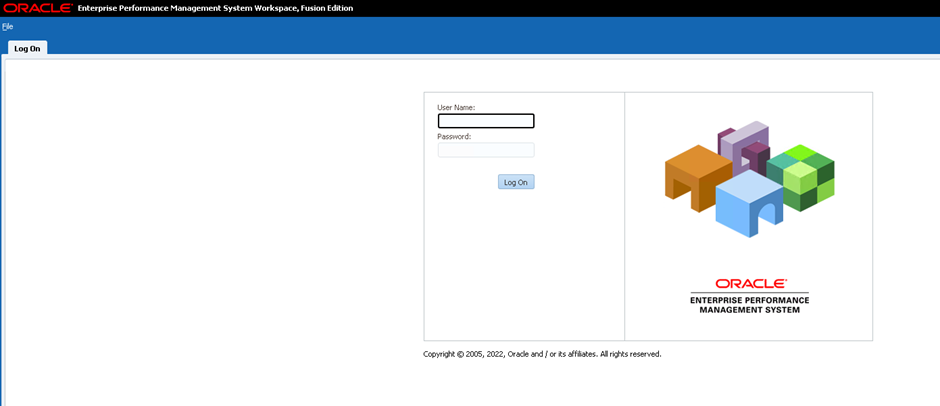
To customize the login page for Oracle Hyperion Workspace, we need access to the application server and the appropriate permissions to modify the login page. Depending on the version of Oracle Hyperion Workspace, we may need to use different tools or techniques to customize the login page.
The login page’s HTML, CSS, and JavaScript files are typically located in the /hyperion/workspace/WebContent directory of your Oracle Hyperion installation. Once we have access to these files, we can change the appearance and functionality of the login page by modifying the code in these files. For example, we can change the page layout by modifying the HTML, change the colors and fonts by modifying the CSS, and add additional functionality by modifying the JavaScript.
We can also use a customization tool provided by Oracle Hyperion Workspace to make changes to the login page. It is important to note that any customizations we make to the login page may be lost if we upgrade to a new version of Oracle Hyperion Workspace or if we perform a system restore. Therefore, it is recommended to take a backup of any customizations we make to the login page before making any changes.
Why Customize the Workspace Login Page?
It is common for customers to want to add their logo to the Hyperion workspace or, sometimes, to change the background color to differentiate one environment from another. Most customers have SSO, which allows us to use the same AD credentials in all environments, e.g., development, test, quality, emergency, and production. To avoid human error in these cases, we can distinguish Oracle environments by changing colors. This way, you can easily see in which environment we are working.
Customizing the Hyperion EPM Workspace Login Page
We can customize the login page to change Customer Logo. This allows an organization to send this to all users when they log into EPM Workspace.
To change the logo on the EPM Workspace’s login page:
Stop all services: It is necessary to find the “Service Name” of your Oracle EPM /Hyperion services to stop them in your services. Click on the Start menu and type Services.msc in the query/search, and press the Enter key.
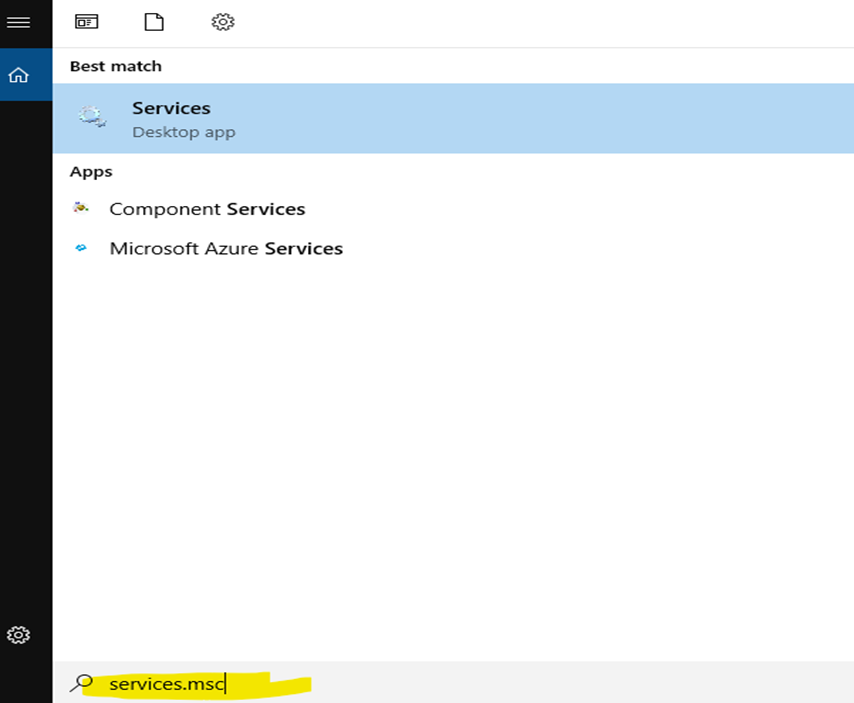
This shows all services running on the server. You are not limited to Hyperion/EPM products. You will need to find your services under either Oracle or Hyperion (this depends on the version of the EPM/Hyperion system you are currently using). First, click on the “Default” tab at the bottom of the page and then scroll down until you find your services. It shows there are different services in this environment. We usually start with the “Oracle Process Manager” and then the “Foundation Services.” In the newer versions (11.2.4 and later), the order of starting and stopping these two services is important, but the order is not important for other services.
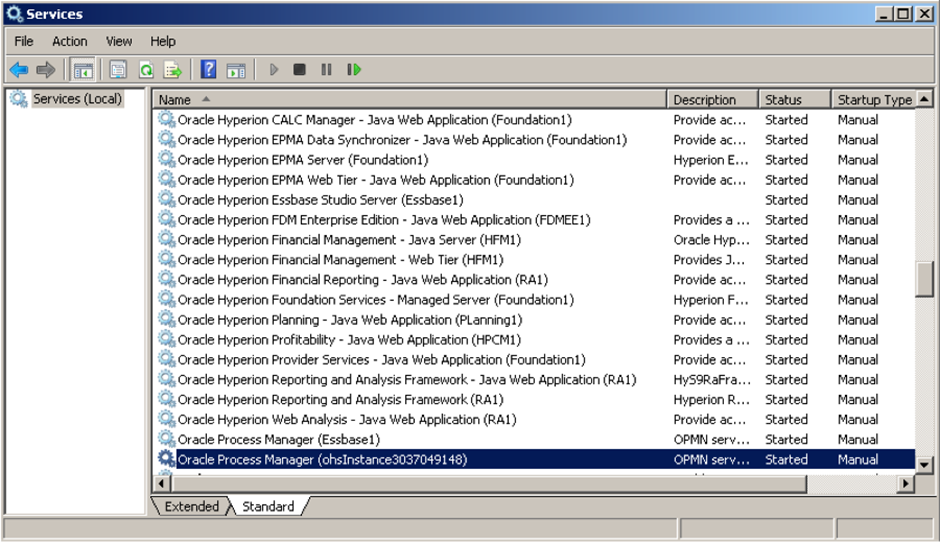

Right-click Oracle Process Manager and select Properties and click on Stop.
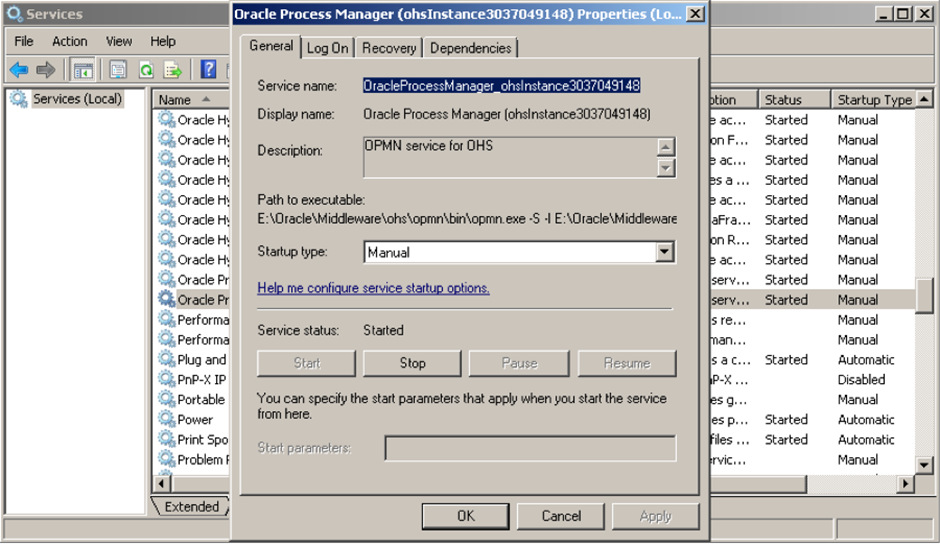
Then Create a temporary folder in a different location, for example, E:\HyperionCustom\ LOGO.
Save logon_panel.gif to a temporary folder location.
Oracle\Middleware\user_projects\domains\EPMSystem\servers\FoundationServices0\tmp\servers\FoundationServices0\tmp\_WL_user\WORKSPACE_11.1.2.0\340u89\war\bpmstatic\themes\theme_skyros\images_global

Edit logon_panel.gif in the temporary folder.
Add the desired LOGO or environment name to the gif file.
Rename the gif file in logon_panel_old.gif to:
Oracle\Middleware\user_projects\domains\EPMSystem\servers\FoundationServices0\tmp\servers\FoundationServices0\tmp\_WL_user\WORKSPACE_11.1.2.0\340u89\war\bpmstatic\themes\theme_skyros\images_global
Save the logon_panel.gif file from the temporary folder location to the images_global folder location.
Restart all services using EPM START ALL command (or start.bat from 11.2.4 or later) from Oracle\Middleware\user_projects\epmsystem1\bin.
Clear the browser cache and open the Workspace home page.
The image below shows how the Workspace login page looks (with Oracle EPM’s original logo) before customizing it.
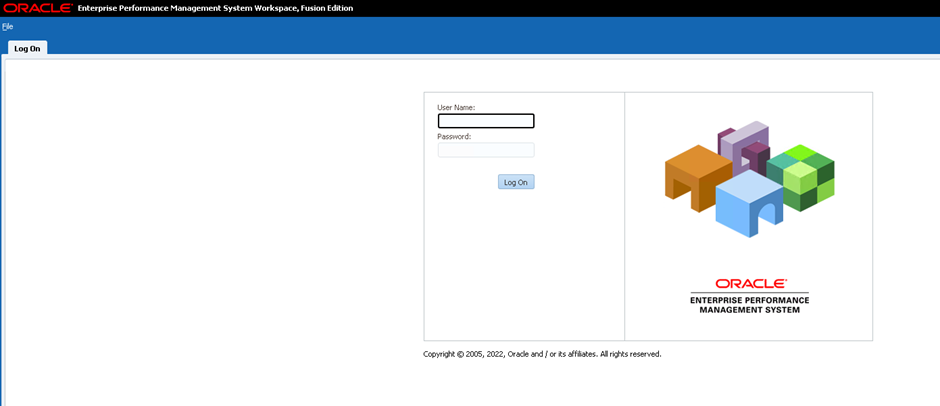
The image below shows how the Workspace login page looks after adding the XTIVIA logo.
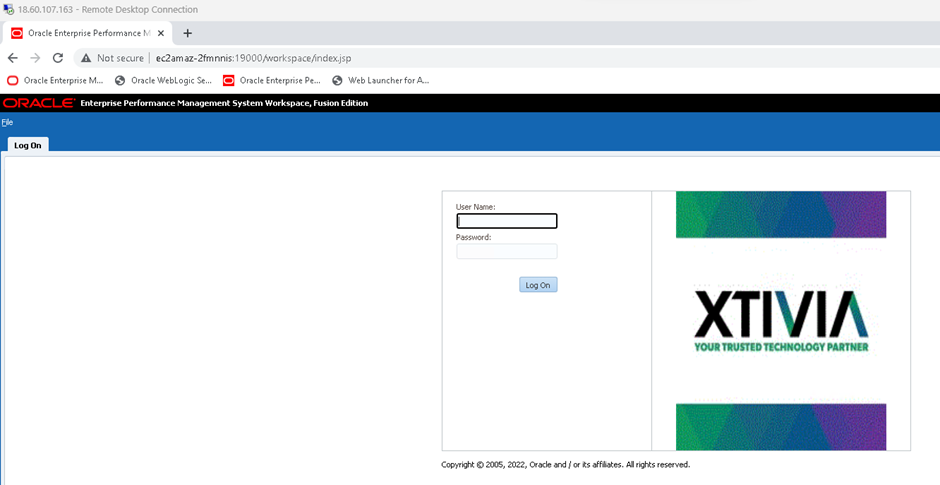
If you have any questions about this blog or need help with Oracle EPM/Hyperion, please contact us.