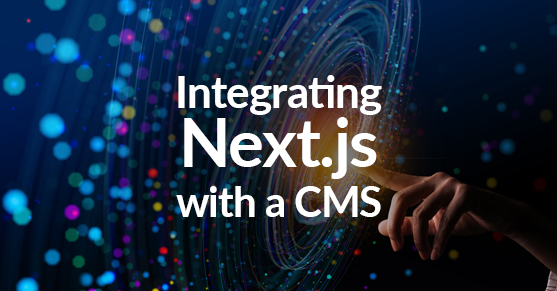Content management systems (CMSs) have become an integral part of modern-day web development, enabling developers to create powerful, dynamic websites and applications that can be easily managed and updated. However, integrating a CMS with a web application can often be a complex and time-consuming process. In this paper, we will explore how to integrate the popular Next.js framework with some of the most widely used CMSs, including Adobe Experience Manager, Liferay, and Contentful.
Integrating Next.js with Adobe Experience Manager
Adobe Experience Manager (AEM) is a content management system that enables businesses to manage their digital assets and deliver personalized experiences to their customers across multiple channels. Here’s how to integrate Next.js with AEM:
- Create a new Next.js project: Start by creating a new Next.js project using the appropriate commands for your environment.
- Configure AEM to work with Next.js: Next.js has built-in support for server-side rendering (SSR), which is essential for integrating AEM with Next.js. Use the AEM SSR SDK to configure AEM to work with Next.js.
- Create components in AEM: AEM offers many tools to create custom components that can be used in your Next.js project.
- Integrate AEM components into Next.js: Use the Sling Model Exporter to integrate AEM components into your Next.js project.
- Deploy your project: Once you have integrated your AEM components with Next.js, you can deploy your project to your desired platform.
Integrating Next.js with Liferay
Liferay is an open-source CMS that allows developers to create enterprise-grade websites and applications. Here’s how to integrate Next.js with Liferay:
- Install the Liferay JS Toolkit: Start by installing the Liferay JavaScript toolkit, which provides a set of tools for building Next.js applications.
- Create a new Next.js project: Use the appropriate commands for your environment to create a new Next.js project.
- Configure Liferay to work with Next.js: Use the Liferay JS Toolkit to configure Liferay to work with Next.js.
- Build custom components in Liferay: Liferay provides many tools to create custom components that can be used in your Next.js project.
- Integrate Liferay components into Next.js: Use the Liferay JS Toolkit to integrate Liferay components into your Next.js project.
- Deploy your project: Once you have integrated your Liferay components with Next.js, you can deploy your project to your desired platform.
Integrating Next.js with Contentful
Contentful is a headless CMS that allows developers to manage their content and deliver it to various channels. Here’s how to integrate Next.js with Contentful:
- Create a new Next.js project: Start by creating a new Next.js project using the appropriate commands for your environment.
- Install the Contentful SDK: Use npm to install the Contentful SDK, which provides a set of tools for integrating Contentful with Next.js.
- Configure Contentful to work with Next.js: Use the Contentful SDK to configure Contentful to work with Next.js.
- Build custom components in Contentful: Contentful provides many tools to build custom components that can be used in your Next.js project.
- Integrate Contentful components into Next.js: Use the Contentful SDK to integrate Contentful components into your Next.js project.
- Deploy your project: Once you have integrated your Contentful components with Next.js, you can deploy your project to your desired platform.
Conclusion
Integrating a CMS with Next.js can help developers create powerful, dynamic websites and applications that are easy to manage and update. By following the steps outlined above, you can integrate Next.js with some of the most popular CMSs, including Adobe Experience Manager, Liferay, and Contentful. With this integration, you can take advantage of the benefits of these powerful platforms and create high performing and scalable web applications.
Please contact us for more information!