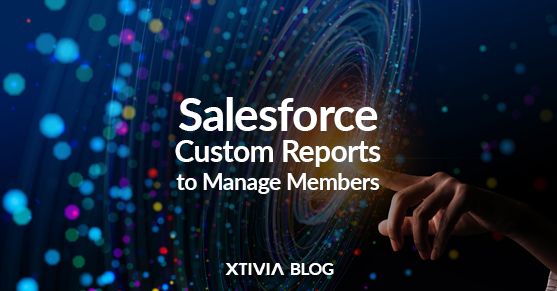In the Winter 24 release of Salesforce, you will be able to manage public group membership in Salesforce to maintain data security, optimize communication, and ensure the platform effectively supports your organization’s evolving requirements. When released, it will help you strike the right balance between data accessibility and security while promoting collaboration and efficient workflows.
Public groups often control access to records, reports, and dashboards. By managing membership, you ensure that the right individuals have access privileges and can perform their roles effectively.
Creating a custom report type allows you to manage public group membership more efficiently by seeing which users, roles, and other groups have been added to public groups. Previously, you clicked on each public group or ran queries to see its members.
View Queue Members with Reports
You can create a custom report type and build reports on queue members to help see the users, roles, public groups, and territories added to your queues. These reports facilitate queue membership and record access management. Previously, you clicked into each queue individually or ran queries to see its members.
In Salesforce, you can view queue members along with any associated reports using the following steps:
- Log In to Salesforce: Sign in to your account with the necessary permissions to access queues and reports.
- Access the Queue: Navigate to the specific queue you want to view members and their associated reports. You can do this by clicking on the “App Launcher” (grid icon) and searching for “Queues” or by accessing the queue directly if you know where it is located in your Salesforce instance.
- View Queue Members: Once you’re in the queue, you can see the members of that queue. These members are typically Salesforce users assigned to work on records in that queue.
- Check Reports: To view any associated reports related to the queue or its members, check if these reports are linked directly within the queue or referenced in the queue’s description or documentation. Salesforce does not provide a built-in feature directly linking reports to queue members.
- Search Reports: You can also use Salesforce’s global search or the reports tab for specific reports related to the queue or its members. Enter keywords or filters that match the reports you’re looking for.
- Custom Solutions: If you have a specific requirement for associating reports with queue members and need a more organized way to manage this information, consider custom development or using third-party Salesforce apps or integrations to meet your needs.
Let XTIVIA help you with our certified Salesforce experts; we provide Salesforce consulting services and Salesforce Admin On-Demand– contact us today!