Something new and powerful is in Salesforce this Winter ’24. A newly established Intelligence View that allows you to see an intelligent list of leads or contacts. Also, it will enable you to go back and forth between a List View or an Intelligence View, depending on your preference.
Users can view essential metrics about their leads and contacts, then filter and complete reach-out actions from the Leads or Contacts tab in one place. It is a valuable tool for sales teams to manage their leads and contacts more efficiently.

In Intelligence View, you can view lead or contact activities, act, and update records all in one place.
You can view essential metrics from the intelligence view and filter and complete reach-out actions from the Leads or Contacts tab. For more detailed information on specific records, click the side panel icon next to the record name.
- Metrics
- Activity Actions (Email, Call)
- Additional Actions (Edit, Delete)
- Filters
- Return to List View
You can quickly switch back to the original view anytime by clicking the ‘List View’ button.
Metrics for Leads include:
- Total Leads: The total number of leads that meet your filter criteria.
- No Activity: Leads with no completed activities.
- Idle: Leads with past activity but has not completed activities in the last 30 days.
- No Upcoming: Leads with recently completed activity but no future activities scheduled.
- Overdue: Leads with activities that are overdue.
- Due Today: Leads with activities due today.
- Upcoming: Leads with activities due in the next 30 days.
Metrics for Contacts include:
Total Contacts: The total number of contacts that meet your filter criteria.
- No Activity: Contacts with no completed activities.
- Idle: Contacts with past activity but no completed activities in the last 30 days.
- No Upcoming: Contacts with recently completed activities but no future activities scheduled.
- Overdue: Contacts with activities that are overdue.
- Due Today: Contacts with activities due today.
- Upcoming: Contacts with activities due in the next 30 days.
Your Salesforce administrator in Setup must turn on the Lead or Contact Intelligence View and may need to add the Intelligence View button to the Lead or Contact List View button layout.
Service Intelligence
Service Intelligence is another feature in Salesforce that provides valuable insights into your service operation and helps agents identify escalations, prioritize cases, and evaluate the duration of case resolution. It will help clarify service trends, agent behaviors, and customer satisfaction across your channels. It will provide critical indicators (KPIs) and artificial intelligence (AI) capabilities to help you better understand your service decisions from your data. Anyone assigned the correct permissions in your Salesforce org can view the data leveraged by Service Intelligence.
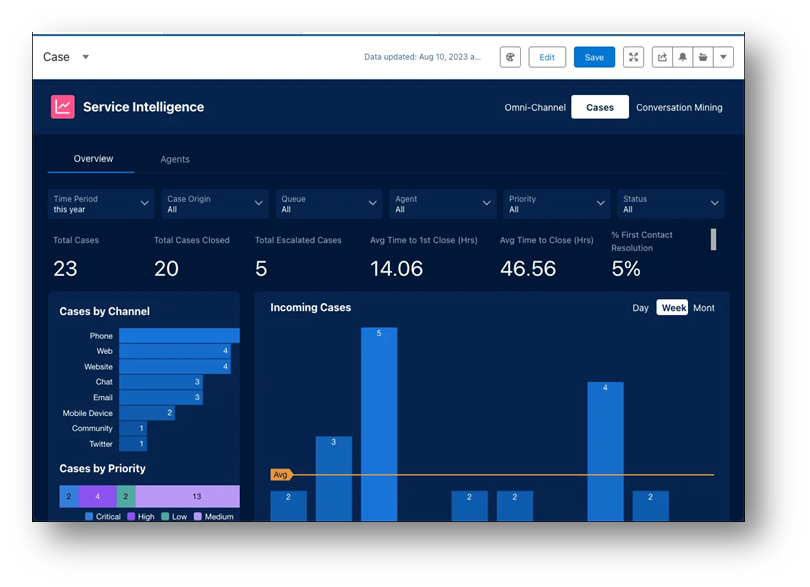
Service Intelligence combines Service Cloud, Data Cloud, and CRM Analytics to visualize customer service KPIs.
Anyone assigned the proper permissions in your Salesforce org can view the data leveraged by Service Intelligence; it is not limited to specific roles. To turn on Service Intelligence, Salesforce administrators need permission to set up Data Cloud, Service Cloud, and CRM Analytics.
Like other Salesforce features, you can customize Service Intelligence to focus on your needs. Let us look at how Service Intelligence works.
Some key Service Intelligence features include:
- Pre-built dashboards
- Instant service KPIs
- Spot a variety of KPIs, such as:
- Average speed to answer
- Average time to close
- Percentage of service level met
- Percentage of first contact resolution
- Average active time by the agent
- Average cost per interaction
- Average agent CSAT (customer satisfaction score)
- Spot a variety of KPIs, such as:
- Conversation mining
How to Setup an Intelligence View
Contacts Intelligence view can be enabled in Setup by going to:
- Platform Tools –> Feature Settings —> Sales —> Contact Intelligence View Setup
- Slide the Button, Turn on Contact Intelligence View
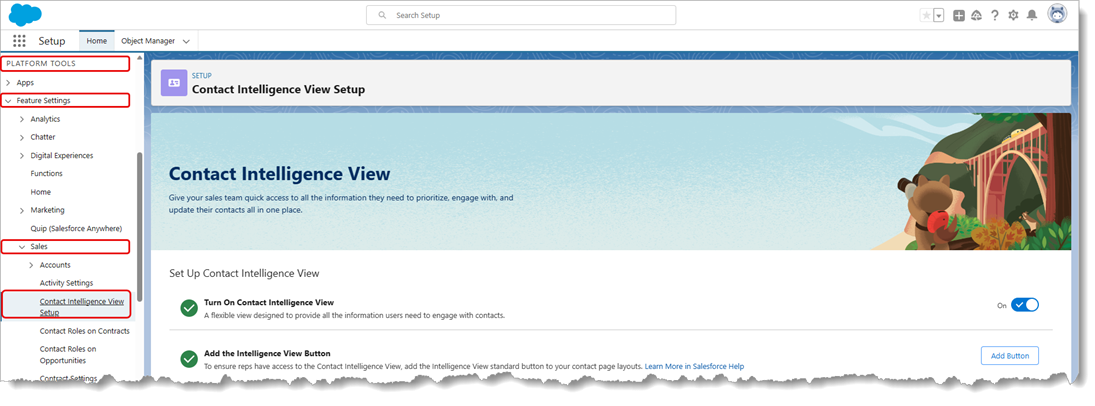
- Click the Add Button to add the Intelligence View button to Contacts.
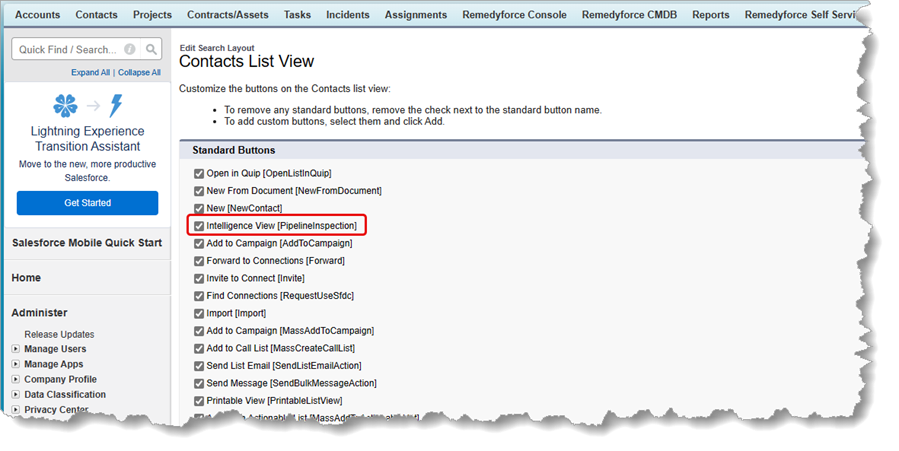
Leads Intelligence view can be enabled in Setup by going to:
- Platform Tools –> Feature Settings —> Sales —> Lead Intelligence View Setup
- Slide the Button, Turn on Lead Intelligence View
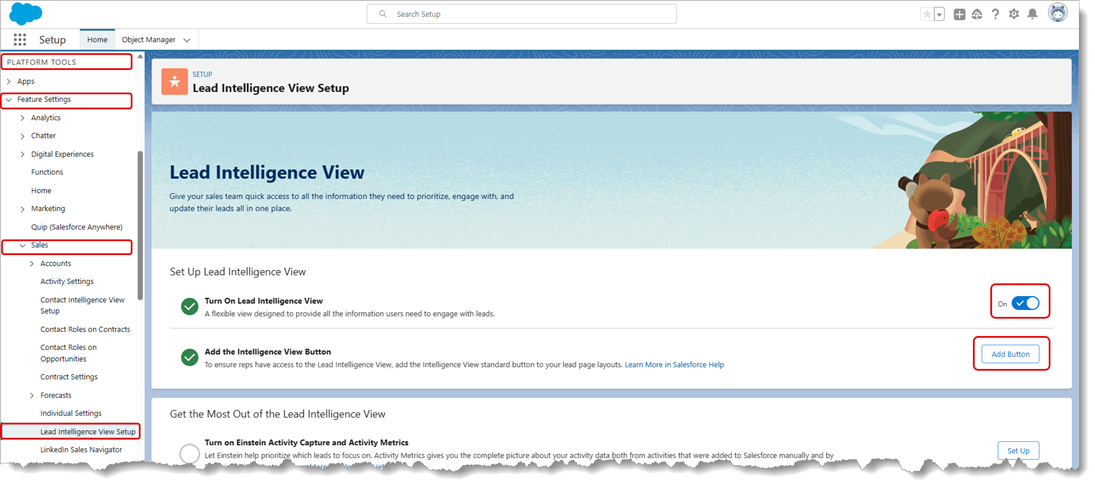
- Click the Add Button to add the Intelligence View button to Leads.
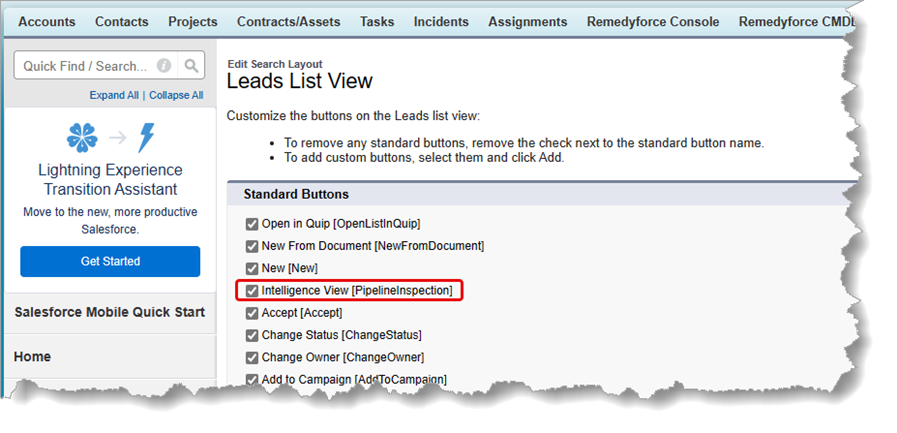
If you missed these new features, no worries. Salesforce did not make it a big deal, but it will be a valuable tool.
Let XTIVIA help you with your Intelligence View with our certified Salesforce experts. And do not forget to ask us about our Salesforce Admin On-Demand service.
Contact us today for any of your business needs!

