Introduction
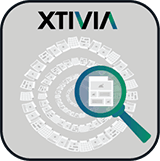
The Unused Documents and Media portlet is a Liferay Control Panel portlet. This portlet allows site administrators to see documents and media that are not used in any web content. The site administrator can take action on each document or media by either downloading, viewing, editing or moving it to the recycle bin. If the recycle bin is disabled then there will be an option to delete the web content instead.
What does a Used Document or Media mean?
A document or media is used if:
- The document or media is embedded or linked in the body of a web content article
- The document or media was embedded or linked in any previous version of the web content article
- The document or media is embedded or linked in a structure used by the web content article
Get Started
Start with either the Liferay 6.2 EE or CE version. Install the portlet from the Liferay Marketplace. No portlet configuration is necessary once the portlet is installed from the Liferay Marketplace.
Liferay Control Panel
To get to the portlet, click on Admin at the top right of the portal and select Content under Site Administration.
Note: If you do not see Admin, Site Administrator or Content, then you may not have the correct roles to get to the Liferay Control Panel. Contact your Liferay Portal Administrator to get access.
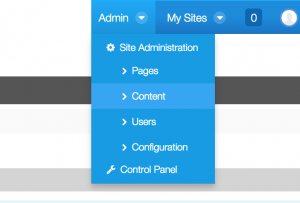
On the left of the Control Panel click on Unused Documents and Media. It should be listed below Documents and Media. If you don’t have any unused documents or media then you will see a message that no unused documents or media was found.
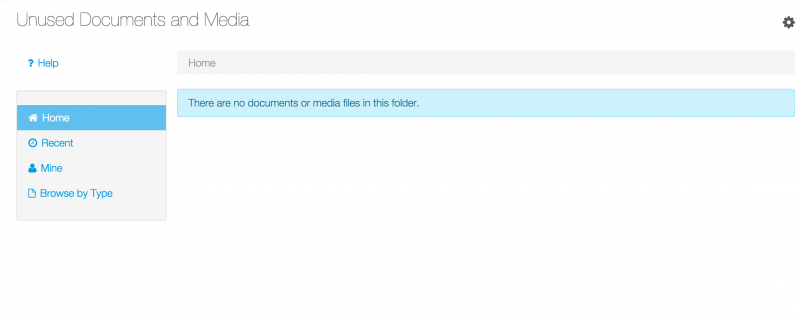
Managing Unused Documents and Media
If you have unused documents and media you will see it displayed in the portlet, similar to the screenshot below.
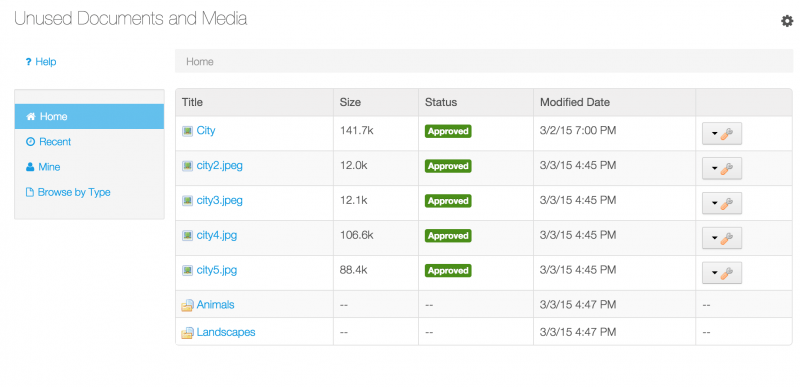
Here you can see documents and media that have not been used in web content articles. The title, size, status and modified date are displayed. On the right are actions that can be taken on each document or media: Download, View, Edit or Move to Recycle Bin (If the recycle bin is disabled then Delete will show instead).
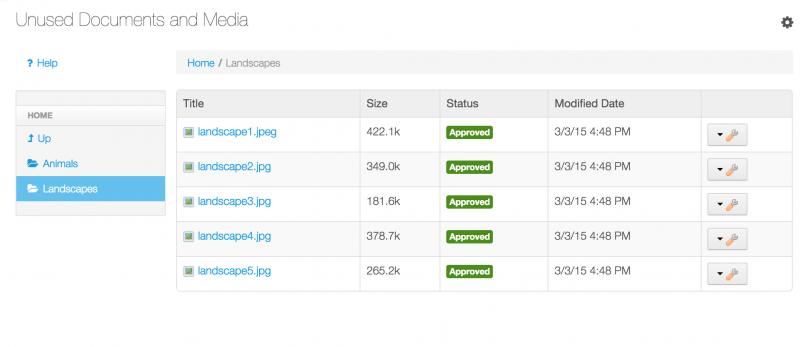
Drilling Down into Unused Documents and Media
There are two ways to drill down into unused documents and media. The first is using the navigation on the left.
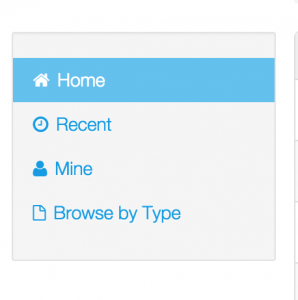
This works just like the navigation in the Liferay Documents and Media portlet. You can see recent content, content created by you, and even browse by content type. If you drill down into a folder then the navigation will change to show your folders.
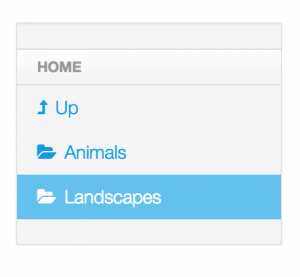
To drill down into a folder, click on the folder name in the main list of unused documents and media.
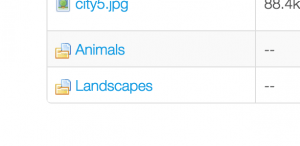
Finally, the portlet makes navigation easy by providing a breadcrumb trail at the top of the portlet. Like the other features, this t will probably be familiar to you if you have used the Liferay Documents and Media portlet before.
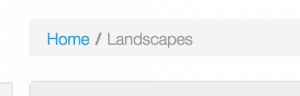
Taking Action on Unused Documents and Media
For each unused document or media you can take action by clicking the Actions drop-down on the right.
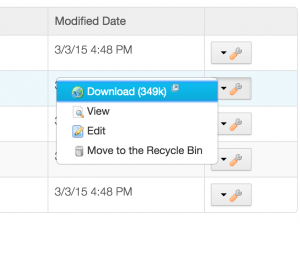
- Download will download the document or media to your computer
- View will allow you to view the document or media
- Edit will allow you to edit the document or media
- Move to the Recycle Bin will move the document or media to Liferay’s recycle bin
- Optional: If Recycle Bin is disabled then Delete will show instead, which will permanently delete the document or media
Visit the Liferay Marketplace to download.

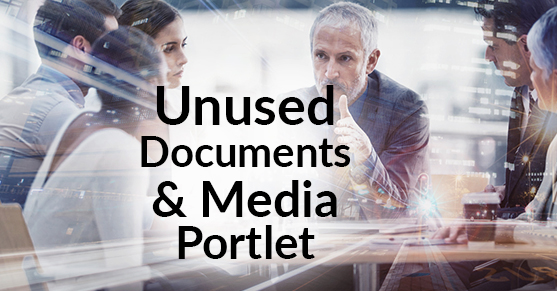
Does not work with liferay 7.3.3