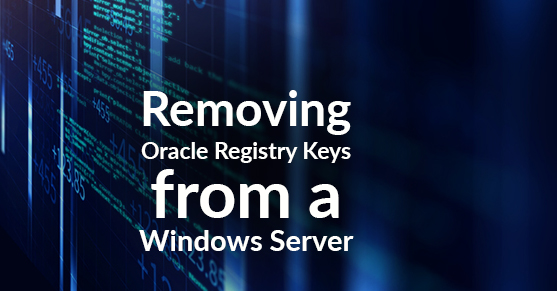Recently for a client I had to manually remove a few failed database software installations and a couple of failed client installs from a Windows 2008R2 server. Attempts were made to try and force a 10.2.0.1 Oracle Database and client install on the server. They were able to follow some hacks on the internet that let them install the software though it wasn’t working at all and they couldn’t get the deinstall to work. I was called to help them troubleshoot the issue. I couldn’t get the command line deinstall to work either and so I proceeded to run through the manual steps of uninstall Oracle on a windows server and unfortunately this meant messing with the registry. So, I wanted to quickly outline the steps and include the registry setting portion for this particular removal.
- If Oracle services were installed you need to stop them however you choose to stop services.
- Use regedit/regedt32 and browse to
HKEY_CLASSES_ROOT - Delete keys that begin with ORAMMCPMON10 and ORCLSSO
- Browse to
HKEY_LOCAL_MACHINESOFTWARE - Delete
ORACLEkey group/folder - Browse to
HKEY_CURRENT_USERSoftware - Delete all
ORACLEkeys including Oracle-HOME_NAME entries under:MicrosoftWindowsCurrentVersionExplorerMenuOrderStart MenuPrograms - Exit the registry editor
- Restart your server
- Next, you need to make sure to remove the following from your PATH environment variables ORACLE_BASEORACLE_HOMEbin:ORACLE_BASEORACLE_HOMEjre1.4.2binclient: ORACLE_BASEORACLE_HOMEjre1.4.2bin
- Next, remove any start menu folders for Oracle
- Lastly, remove the Oracle folders on the drive that the install was preformed or attempted on