You have Xbar installed, so why isn’t your Write menu showing? You want to do a mail merge or send an email. The sales department has created all these wonderful email templates to use but you can’t find them because the Write menu isn’t there… Using it is simple, you were taught this, but where did it go?
You have Xbar installed, so why isn’t your Write menu showing? You want to do a mail merge or send an email. The sales department has created all these wonderful email templates to use but you can’t find them because the Write menu isn’t there… Using it is simple, you were taught this, but where did it go?

It’s important to know that this functionality is unrelated to the Xbar. The Write menu is actually added by a separate add on called the Office Integration. This is available for download by clicking on the Infor CRM Tools menu |General Tab| Install Office Integration button. Often this is already installed, but due to issues like security changes and updates, the Write menu no longer appears. Here are some quick things to check to bring back the functionality of the Write menu:
- Make sure you are using Internet Explorer. The Mail Merge function onlyworks with Internet Explorer.
- Make sure the site is in the Trusted Sites in Internet Explorer.
- You’ll find this under IE Settings | Internet Option | Security tab. Just add your site.
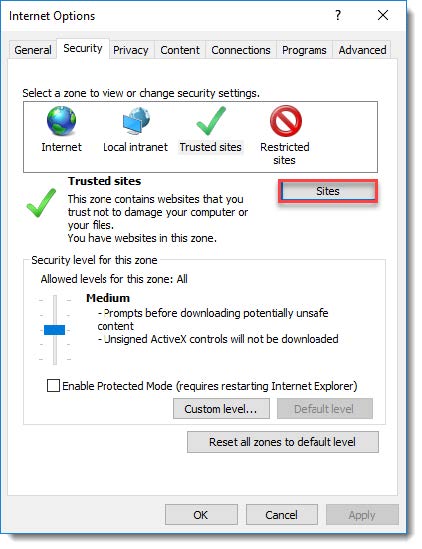
3. Make sure the setting for compatibility mode is off for Display Intranet Sites in Compatibility Mode.
- You’ll find this under IE Settings | Compatibility View Settings

4. When you log in to Infor CRM make sure you are going to an Account or Contact (the Write menu doesn’t always show up on all entities).
5. Uninstall and Reinstall the Office Integration (this is not the same as the XBAR). Try to install using Admin rights as far as possible.
- You will find Office Integration under the Tools | Options | General tab.

6. Validate that the version of MS Office is 32-bit, Mail merge only works with 32-bit office (Outlook Integration can be 32 or 64-bit).
7. Validate that the version of MS Office is supported. Check the compatibility guide for your specific version.
If these do not resolve the issue here are some additional things to try:
- Ensure that the user only has 1 edition of MS Office installed. Sometimes newer laptops come pre-installed with a trial version of Office which also remains installed in the background even after a new version is installed by the IT dept.
- Run a repair install of MS Office (make sure to reboot after the repair install, it often makes a difference).
- Office Integration may have been installed prior to Internet Explorer or sometimes after the repair install of MS Office, you may need to uninstall and reinstall the Office Integration again. Try to install using Admin rights as far as possible.
- The IE Developer tools (press F12) may help indicate what the error.
- Try registering the following DLLs using the instructions below:
Open a command prompt as Administrator.
- Navigate to the following directory – C:\Users\<your user>\appdata\local\saleslogix
- Close an open browser, close Outlook, and close any CRM applications.
- Run the following commands. (may need to unregister and re-register them).
regsvr32.exe SLXMMGUIW.dll
regsvr32.exe SLXMMEngineW.dll
regsvr32.exe SLXDocW.dll
regsvr32.exe SLXFaxW.dll
regsvr32.exe SLXWinFaxW.dll
Good luck and be sure to contact our CRM team if you need additional help!

