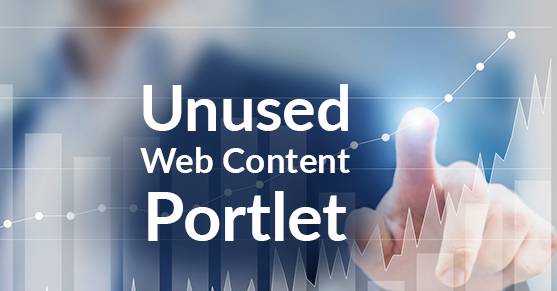Introduction
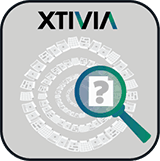
The Unused Web Content portlet is a control panel portlet. This portlet allows site administrators to see web content that is not used in any web content display portlet. The site administrator can take action on each piece of web content by either previewing it or moving it to the recycle bin. If the recycle bin is disabled then there will be an option to delete the web content instead. The site administrator will also be able to perform bulk actions on the web content by selecting multiple items and either expiring them or moving them to the recycle bin (delete if recycle bin is disabled).
Get Started
Start with either the Liferay 6.2 EE or CE version. Install the portlet from the Liferay Marketplace. No portlet configuration is necessary once the portlet is installed from the Liferay Marketplace.
Liferay Control Panel
To get to the portlet click on Admin at the top right of the portal and select Content under Site Administration.
Note: If you do not see Admin, Site Administrator or Content, then you may not have the correct roles to get to the Liferay Control Panel. Contact your Liferay Portal Administrator to get access.
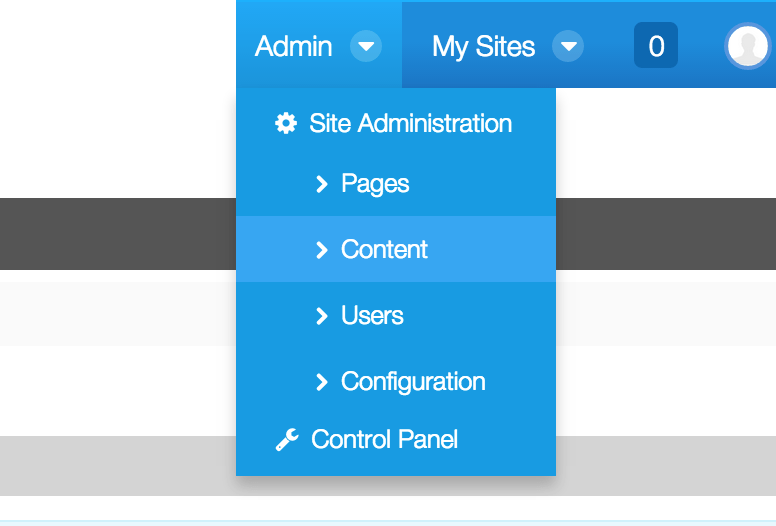
On the left of the Control Panel click on Unused Web Content. It should be listed below Web Content. If you don’t have any web content, or if all of your web content is used in web content display portlets, then you will see a message that no unused web content was found.
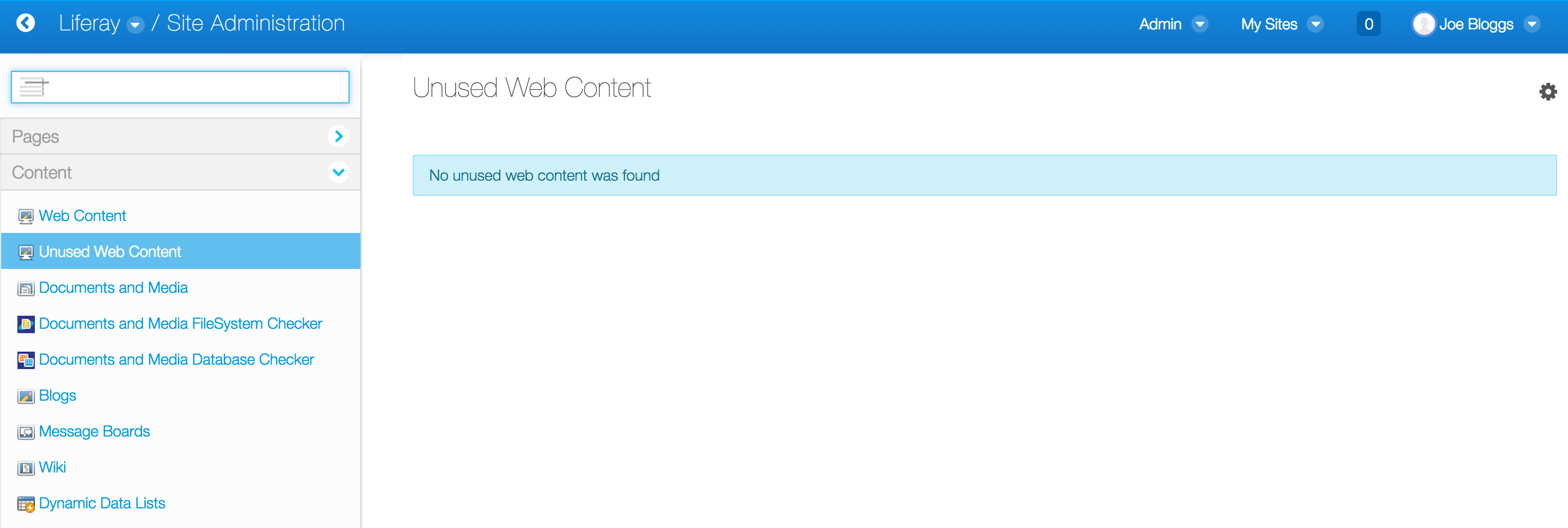
Managing Unused Web Content
If you have unused web content you will see it displayed in the portlet, similar to the screenshot below.
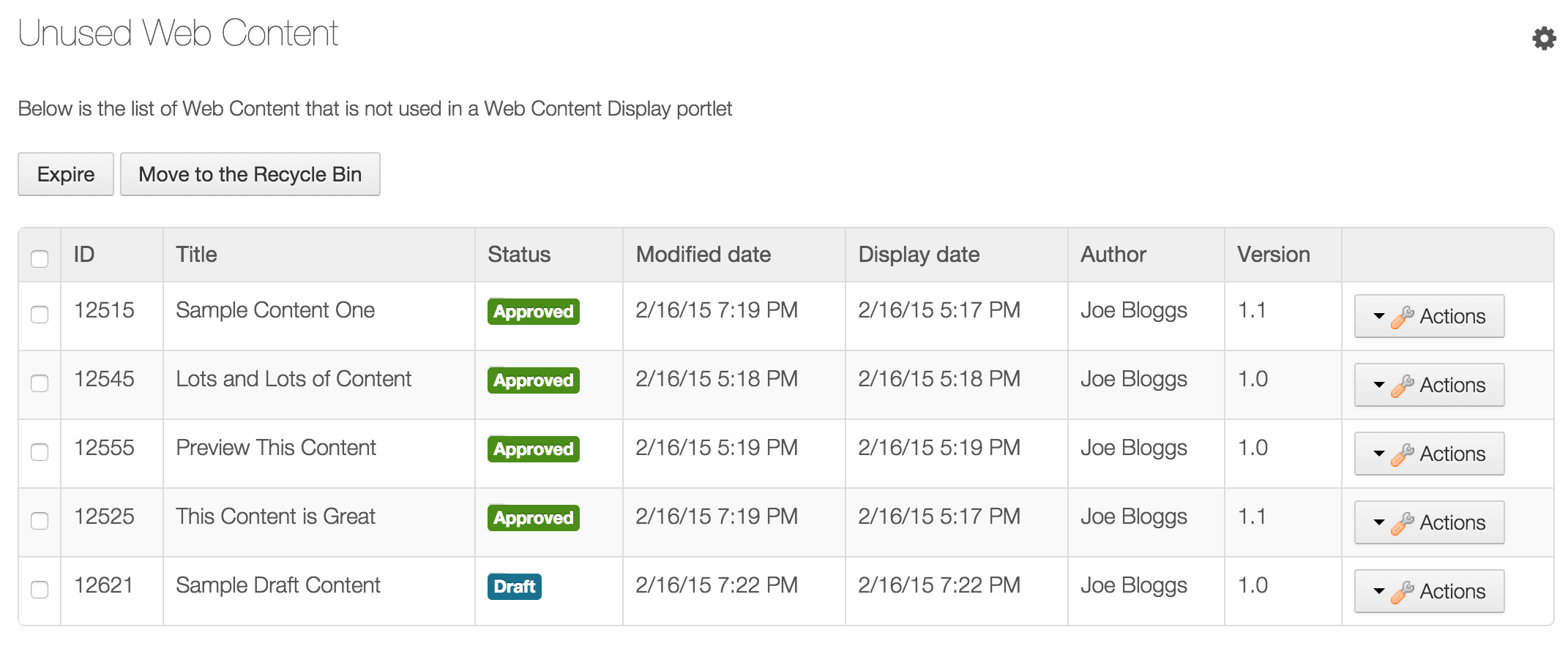
Here you can see web content that is not used in any web display portlets. The web content id, title, status, modified date, display date, author and version are displayed. On the right are actions that can be taken on each piece of web content: Preview or Move to Recycle Bin. At the top are bulk actions that can be taken on one or more web content items: Expire or Move to Recycle Bin. (If the recycle bin is disabled then delete will show instead. More on this later.)
Preview unused web content
If you click on the Actions menu you will see two options: Preview and Move to Recycle Bin. If you click on Preview, a modal dialog will pop up with a preview of the web content. To close the modal dialog click on the X in the top right corner.
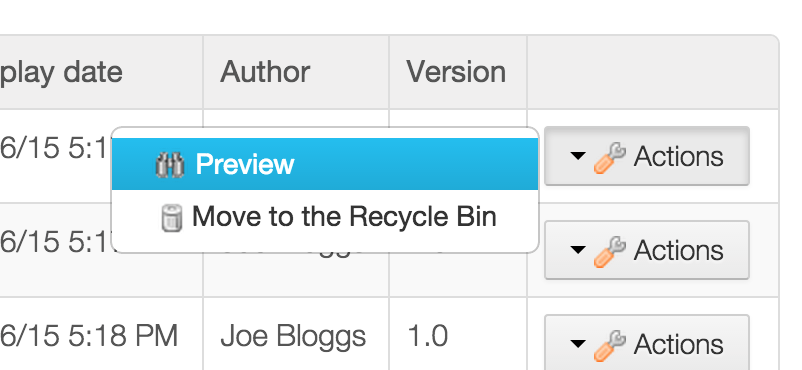
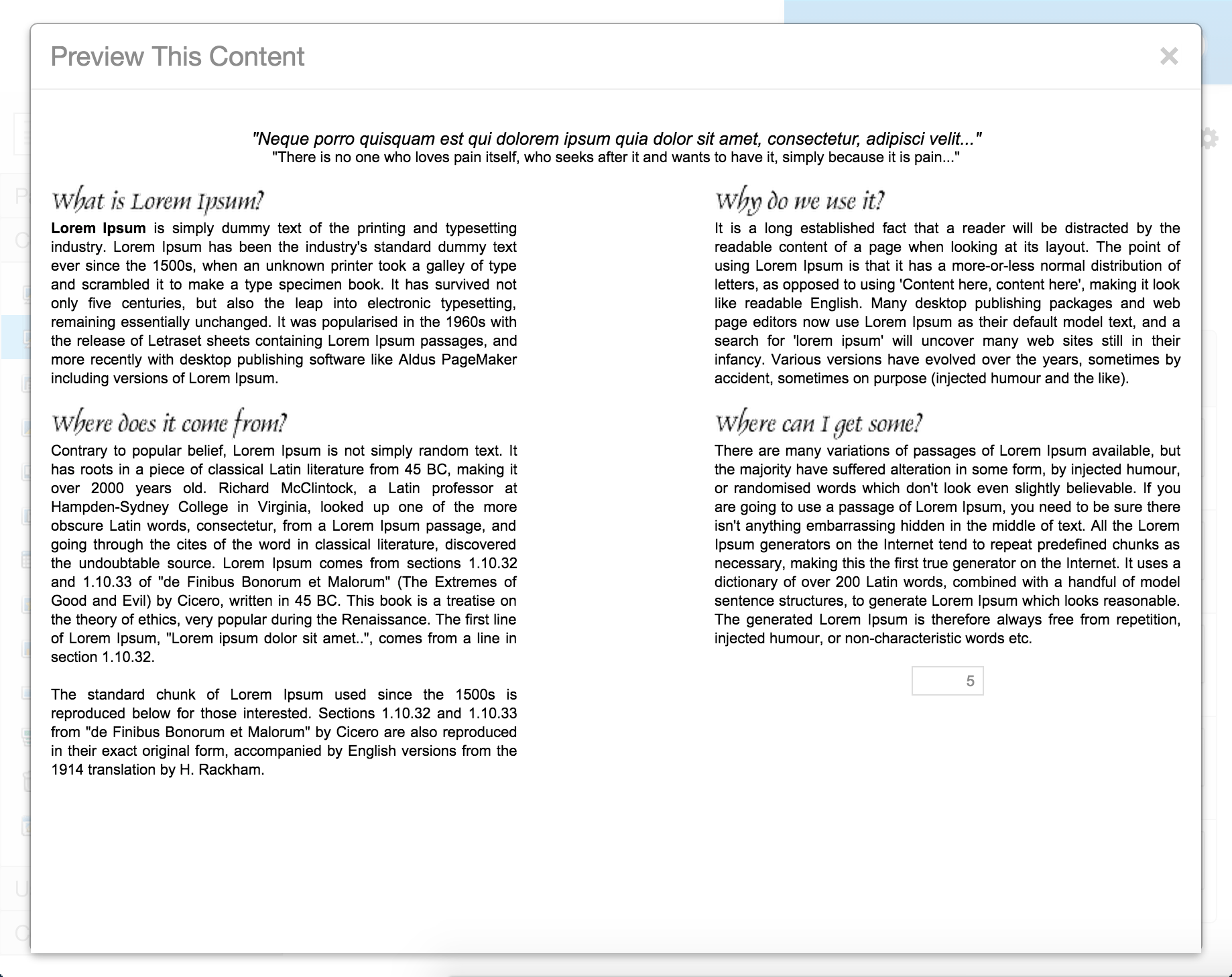
Moving Web Content to the Recycle Bin
If you click on Actions there will be two actions that can be taken: Preview and Move to Recycle Bin. If you click on Move to Recycle Bin a confirmation dialog will show making sure of your actions. Picking ok will move the web content to the recycle bin and a message confirming the move will be displayed.
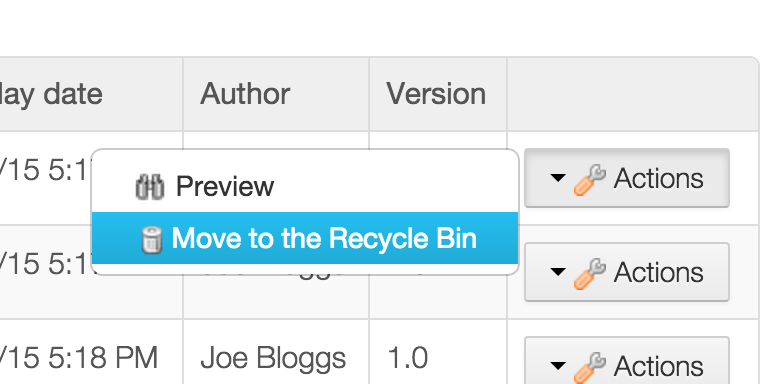
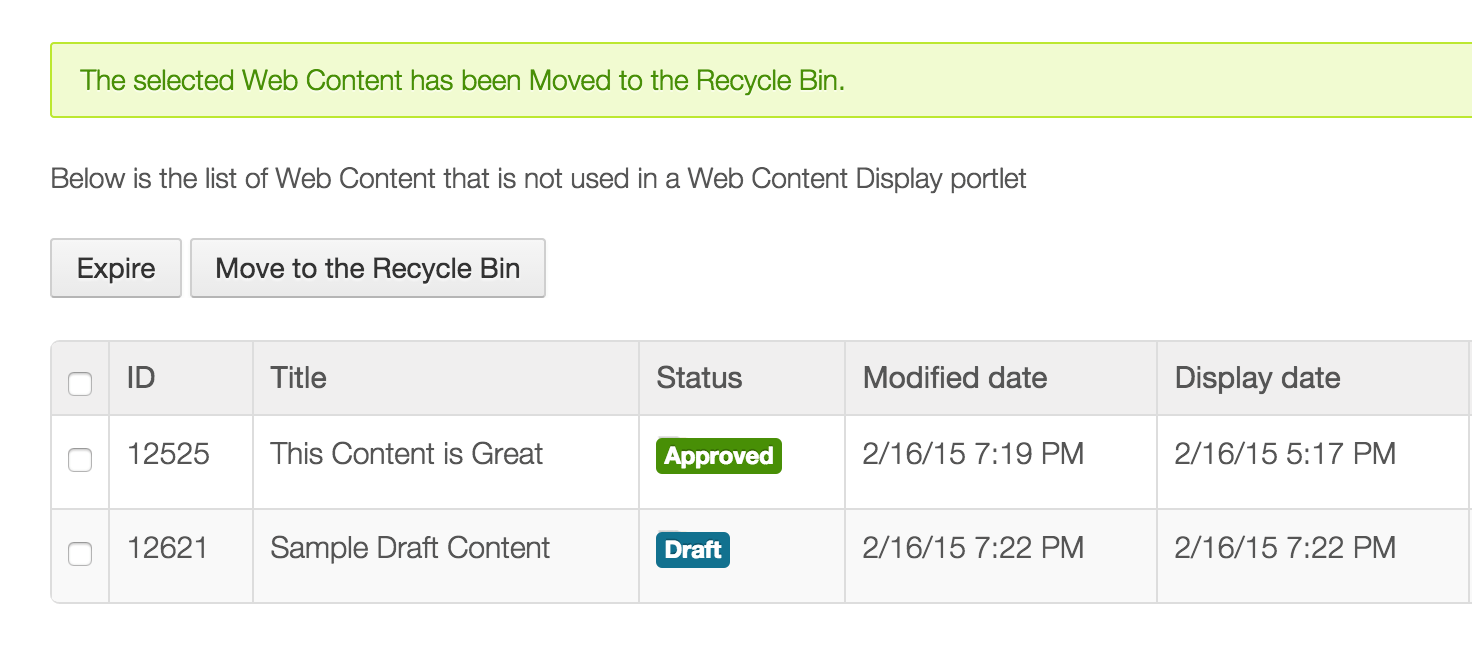
Bulk Expiring Web Content
Above the list of unused web content are two bulk actions: Expire and Move to Recycle Bin. If you select one or more web content items and click Expire, a confirmation dialog will appear to confirm your actions. Pick ok and the web content will be expired. A message will be displayed confirming that the expiration has happened.
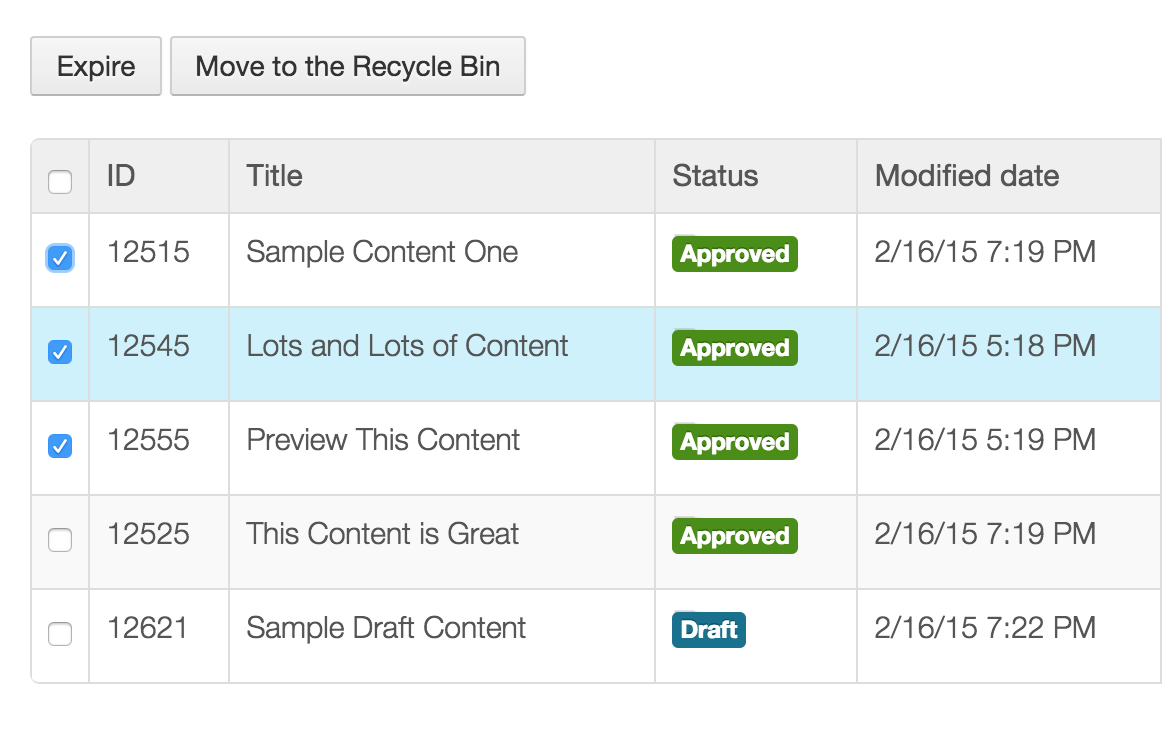
In the refreshed list of unused web content items you will now see that the web content has been expired. This is displayed under the Status column.
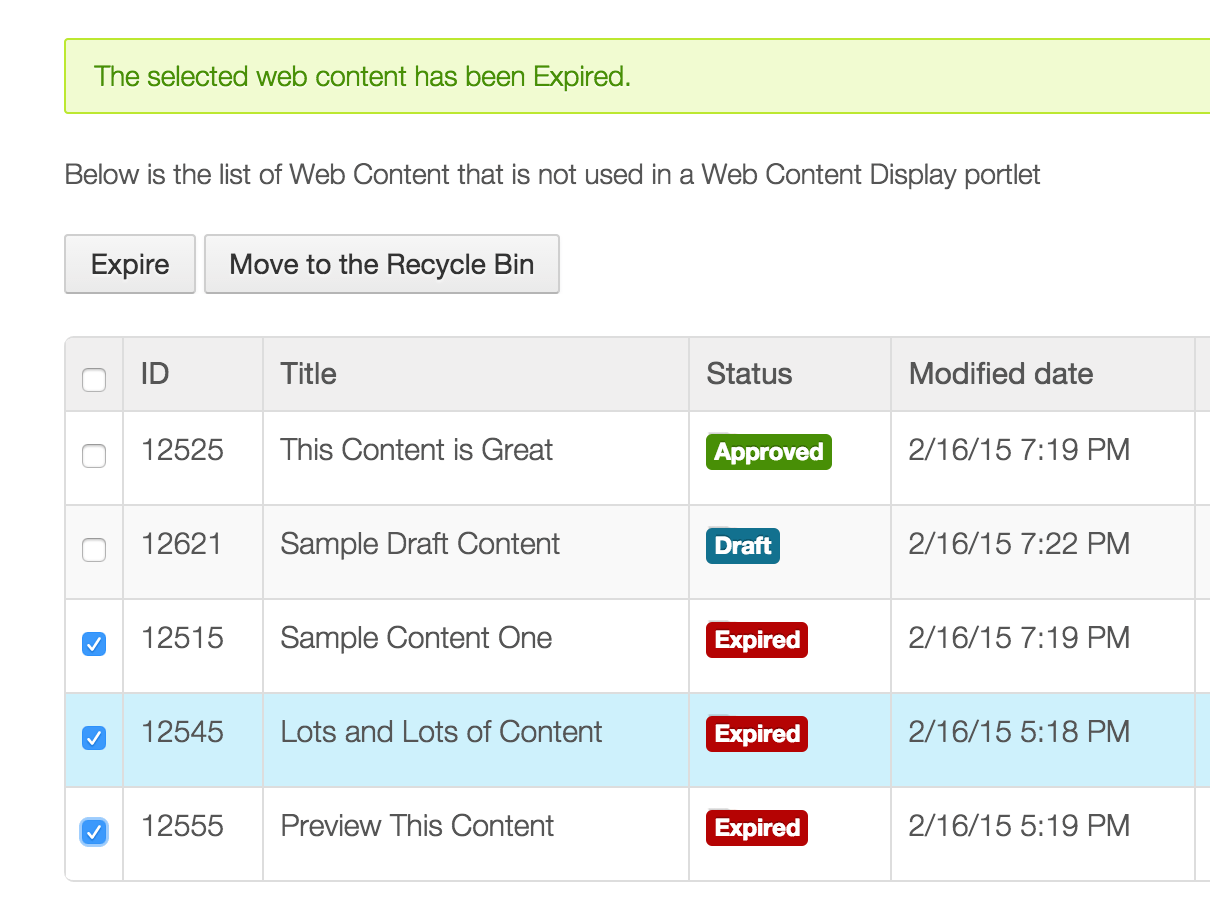
Bulk Moving Web Content to the Recycle Bin
Above the list of unused web content are two bulk actions: Expire and Move to Recycle Bin. If you select one or more web content items and click Move to Recycle Bin, a confirmation dialog will appear to confirm your actions. Pick ok and the web content will be sent to the recycle bin, with a messageconfirming that the move has happened. This works in the same way as bulk expiring web content.
Viewing the Recycle Bin
Now that some web content has been moved to the recycle bin, you may want to view or empty the recycle bin. On the right under Content is a link that says Recycle Bin. Click it and you will be taken to the recycle bin. From here you can delete one item, restore one item, and empty the recycle bin. Other content besides web content may appear here.
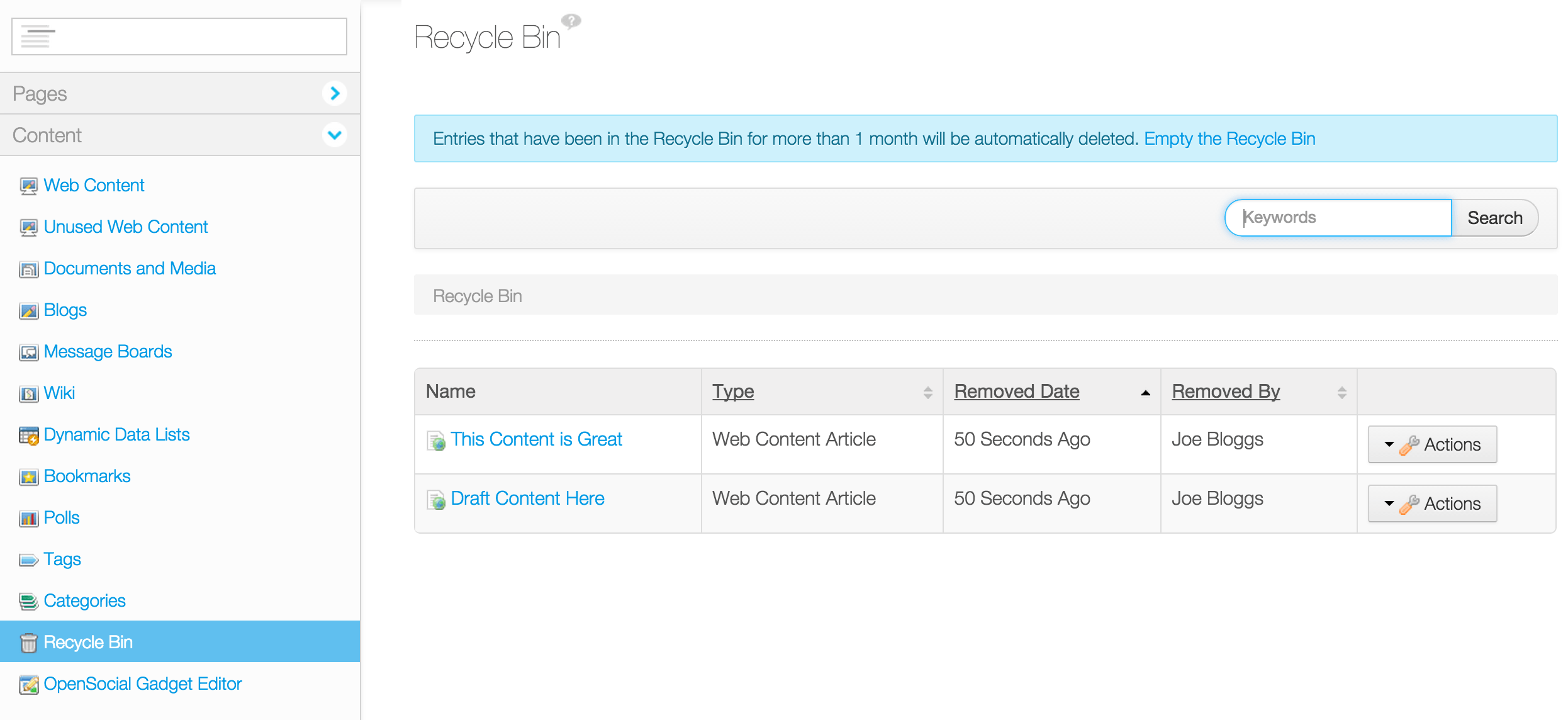
Enabling or Disabling the Recycle Bin
Portal Administrators have the ability to enable or disable the recycle bin. This can be done by going to Configuration on the left and then Site Settings. Finally on the right select Recycle Bin under Advanced. There will be an option to enable/disable the recycle bin and also an option to set the age at which items are deleted from the recycle bin.
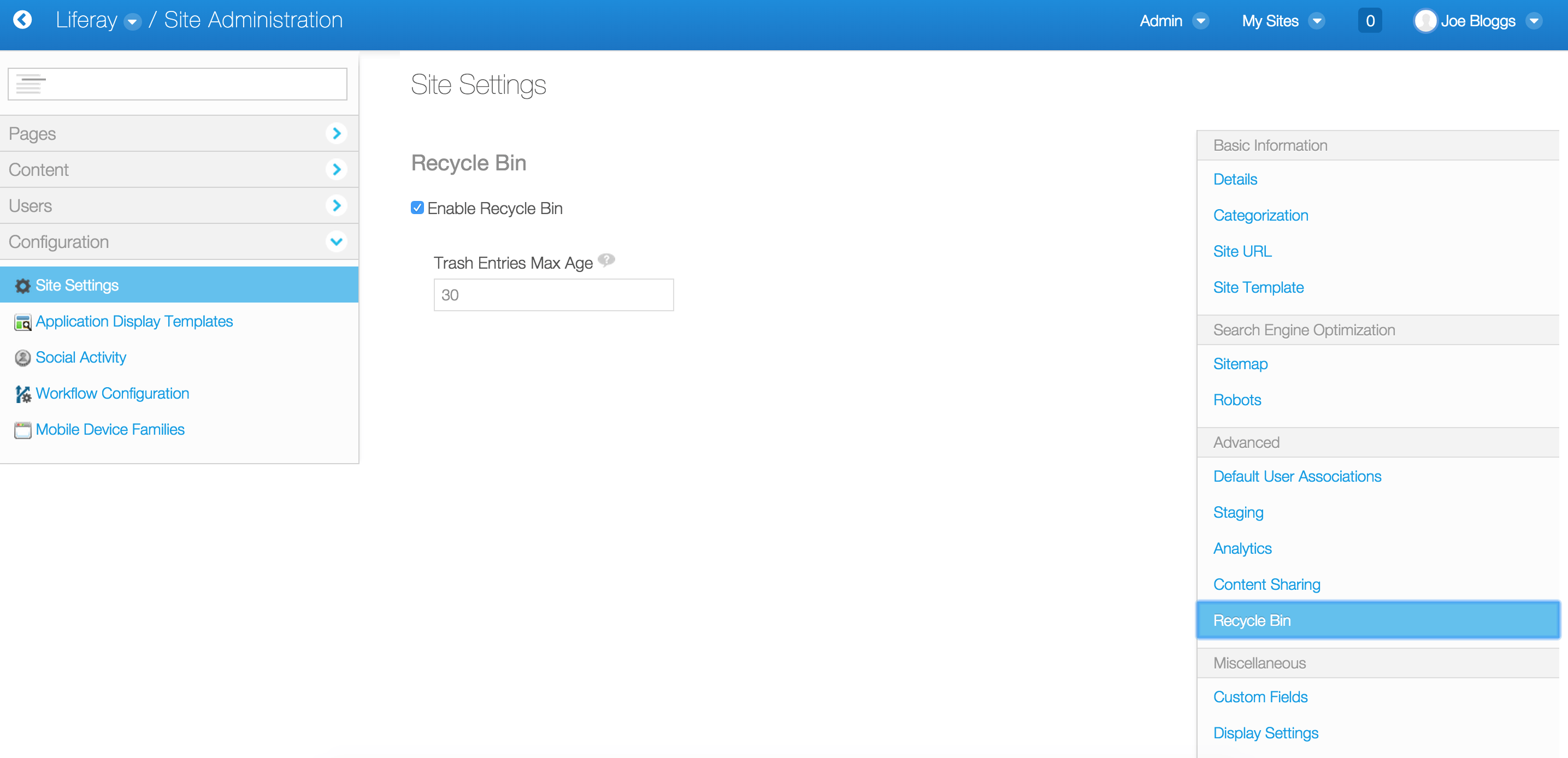
Delete replaces Move to Recycle Bin if it is Disabled
If the Portal Administrator has disabled the recycle bin, then the options to move to the recycle bin will be replaced with options to delete. This will show up for the bulk actions at the top as well as the actions for each web content item. Deleting web content will remove it totally from the system, whereas moving it to the recycle bin allows content to be restored if a mistake is made.
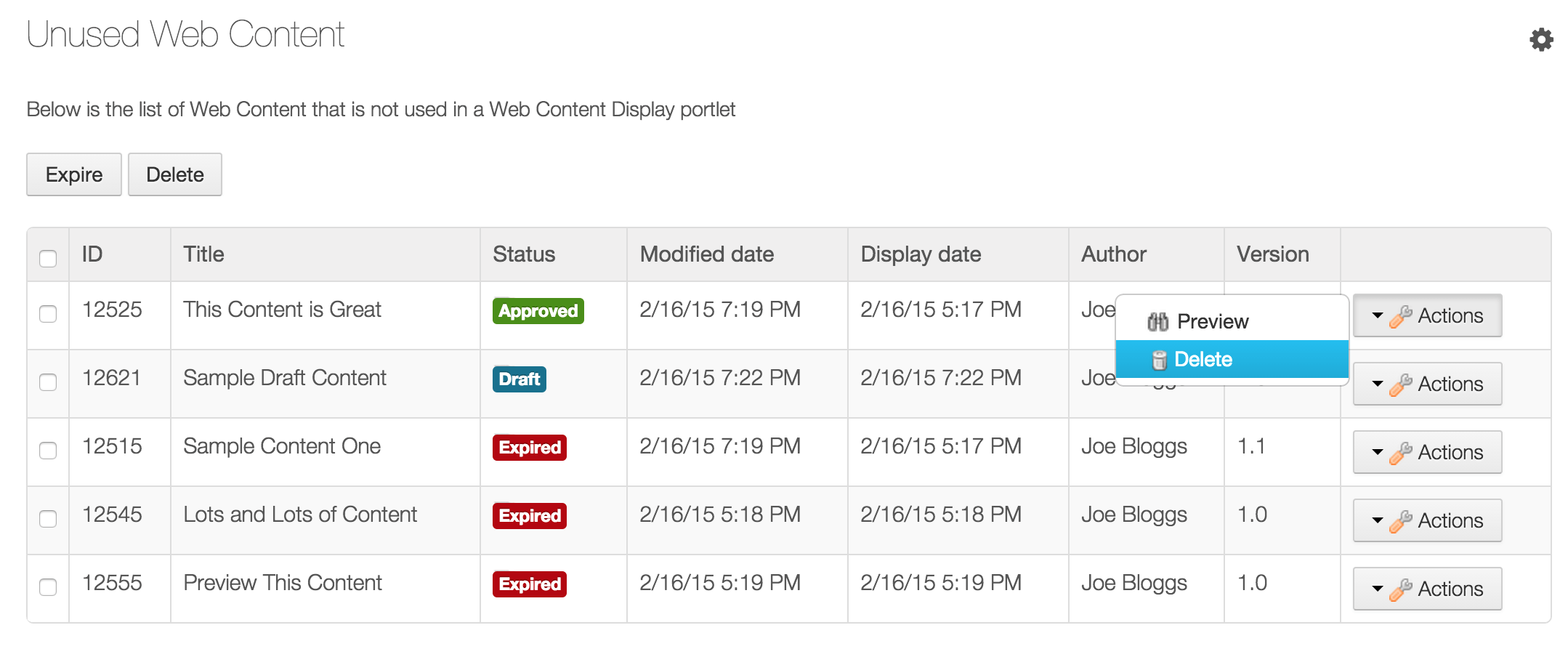
Visit the Liferay Marketplace to download.